12 Ways to Speed Up Your Slow-Ass iPhone
Sometimes, your iPhone is just overloaded. It could be because of a heavy app usage or a background process. If your iPhone feels suddenly sluggish, clearing out the RAM and memory will help.
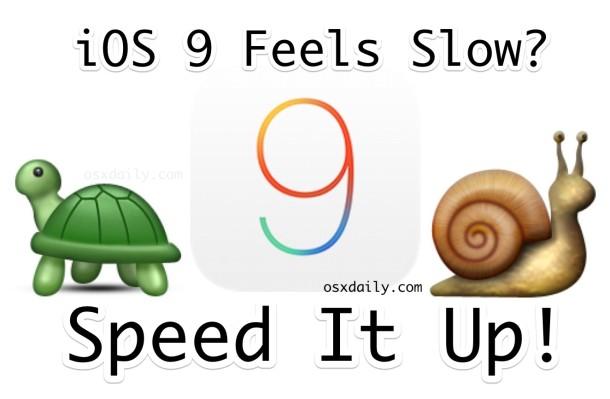
If you have an iPhone without a button, there’s no direct, one-click option to do this. Instead, you’ll need to use a workaround (it works on all iPhones running iOS 13 and higher). To pull this off, we first need to enable AssistiveTouch, which brings a floating Home button to the iPhone screen.
Open the “Settings” app and go to Accessibility > Touch > AssistiveTouch andenable the “AssistiveTouch” feature. You’ll see a “button” appear on your screen.
Now, go back to the home screen. Press the “Volume Up” button, then the “Volume Down” button on the device, and hold the “Power” button for a couple of seconds. This will bring up the Power menu. Now, press and hold the software-based AssistiveTouch button.
In a couple of seconds, your iPhone will ask you to enter the passcode to unlock it. If you made it that far, it means your iPhone has cleared out its RAM and the temporary memory.








