11 AirPods tips and tricks to help you master your earbuds
Whether you have a pair of the AirPods, AirPods Pro or AirPods Max, there are plenty of features to learn.
For example, did you know AirPods can be found using the Find My app on your iPhone? Or how about the fact that you can use AirPods with an Android phone or Windows PC?
Below you’ll find several tips and tricks to help you get the most out of your AirPods.
How to pair AirPods with your iPhone
AirPods integrate and work across all of your Apple devices without much effort on your part. For example, pairing your earbuds with all of your Apple devices — yes, that includes your Apple Watch, iPad, Mac or Apple TV — can be done in a matter of seconds.
After unboxing your AirPods, open the charging case (leave the earbuds inside it) next to your unlocked iPhone. A second or two later you’ll see an alert asking if you want to pair the AirPods to your iPhone — tap Connect and you’re done.
Your AirPods are now paired with every Apple device that uses your iCloud account.
Use AirPods with Android and Windows devices
Just because AirPods are designed to work seamlessly with Apple products doesn’t mean they won’t work with Android phones or Windows computers. AirPods use Bluetooth, so they’ll act as a standard pair of Bluetooth earbuds with non-Apple devices.
To connect your AirPods to an Android device or Windows PC, leave the earbuds in the charging case and open the lid. Long-press the button on the case until the indicator light starts flashing letting you know the AirPods are in pairing mode.
Then go into the Bluetooth settings and select your AirPods on the device you want to connect them to.
Playback controls should work on non-Apple devices, but some features like auto-pause/play when you remove the earbuds and hands-free Siri will be absent.
Check your AirPods’ battery life
Checking how much of a charge your AirPods have can be done a few different ways. The quickest is to open the charging case next to your iPhone or iPad and wait for an alert to show up — similar to the one that appeared during initial pairing — that shows how much of a charge the case and each earbud has.
Another quick way to check battery life is to add the battery widget to your iPhone’s home screen. Long-press on a blank area on your screen until the app icons start to jiggle. Next, tap on the “+” sign in the top-left corner. Find Batteries in the list of widgets, and then drag the size of the widget you want to your home screen. Whenever your AirPods are in use, the widget will show their battery level.
Tap or squeeze your AirPods for playback control
As you’re using AirPods, you’ll naturally want to control the music or podcast you’re listening to. You don’t need to pick up your iPhone or go back to your desk to change tracks. The quickest way to do things like pause or skip a track is to use the built-in controls. Those controls will vary depending on the model of AirPods you use.
For the longer-stemmed AirPods (first and second generation) you can double-tap on each AirPod to trigger a different task. We’ll show you in the next tip how to customize each action.
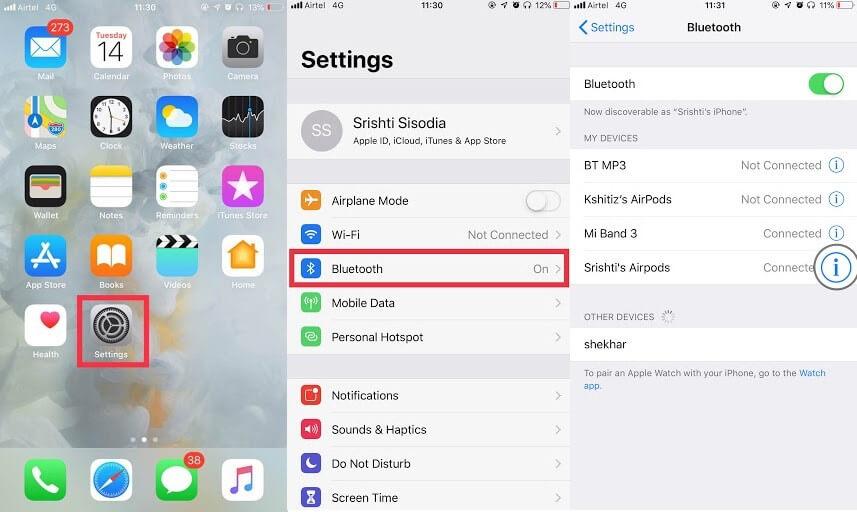
For AirPods Pro and the new third-generation AirPods, you’ll squeeze the stem of either earbud. Here’s the number of taps required for the various controls:
If you have a pair of AirPods Max headphones, then all controls are done using the digital crown and noise control button on top of the right ear cup. Turn the crown to adjust volume up or down, or use the following to control playback, noise cancellation or trigger Siri:
To switch between noise-cancellation mode and transparency mode, single-press the noise control button.
Where to find and change AirPods settings
There isn’t a dedicated app to adjust settings or change controls for your AirPods. Instead, you need to dive into your iPhone’s Bluetooth settings to make any changes.
With your AirPods connected to your iPhone, open the Settings app then select Bluetooth. Find the name of your AirPods and tap on the “i” to the right of the name.
Here you’ll be able to change the name, switch between transparency and noise-cancellation modes, adjust what double-tapping or long-pressing either earbud does, or run an ear tip fit test for AirPods Pro (or Beats Fit Pro).
One of the most important features to double-check and turn on is the Find My network option if it’s available (more on this below).
Take a few minutes and go through each setting to ensure your AirPods are set up exactly how you want, and if you change your mind later on, you can always come back to this settings screen and change it again.
Remember to use “Hey Siri!”
Apple added the ability to use Siri with just your voice starting with the second-generation AirPods. That means if you have AirPods Pro, AirPods Max, second-generation AirPods or third-generation AirPods, you can simply say “Hey Siri” followed by a command whenever you’re using them.
For example, you can use Siri to send a message, change the volume, change what you’re listening to or even ask for a weather update.
If you have a pair of first-generation AirPods, you can trigger Siri by double-tapping on either earbud.
How to find lost Airpods
AirPods and the charging case are small, and in turn lend themselves to being misplaced. The easiest way to track them down is to use the Find My app on your iPhone.
Once the app is open, select the Devices tab and find your AirPods on the list. You’ll see a map that shows the last location your AirPods were connected to your iPhone for first- or second-generation AirPods, or the current location of third-generation AirPods, AirPods Max and AirPods Pro for up to 24 hours after the last time they were connected to one of your Apple devices. After 24 hours, the Find My app will show their last known location.
Also available in the Find My app is the ability to play a sound on a lost AirPod to help you locate it.
Quickly adjust volume or switch modes
If you don’t want to jump into your iPhone’s Bluetooth settings to adjust listening settings, here’s a quick shortcut: Swipe down from the top-right corner of your iPhone or iPad’s screen.
The volume bar will let you make quick adjustments, but if you long-press on the bar you’ll see additional options.
For AirPods with noise cancellation — Pro or Max — you’ll have a button to switch modes. And you can also find controls for Spatial Audio.
Ensure your AirPods Pro or Beats Fit Pro fit right
If you have AirPods Pro or Beats Fit Pro, you may notice an additional feature listed on the Bluetooth settings page for your earbuds. The Ear Fit Test plays a series of sounds on each earbud and then tells you if you have the right size of ear tip installed.
If it deems that you don’t have the right size ear tip, you can use one of the additional tips included with your earbuds and then re-run the test.
How to clean your Airpods
If you notice your AirPods are getting dirty you can quickly and easily clean them, but make sure you’re doing it the right way so you don’t damage them. According to Apple, the best way to clean your AirPods is to use a dry cotton swab on the microphone and mesh speaker. You can use a dry, lint-free cloth to clean the rest of each AirPod’s housing.
Use the same type of cloth to clean the charging case, and if needed, you can lightly dampen the cloth in isopropyl alcohol.
AirPods aren’t waterproof, but some are water-resistant
It’s a good rule of thumb not to get any model of AirPods and the respective charging cases wet. That said, if you have AirPods Pro or third-generation AirPods, don’t stress yourself if they are exposed to water or sweat as they’re both sweat- and water-resistant — not -proof.
The difference? You can’t wear your earbuds in the shower or while swimming, and if you’re heavily sweating after a workout, you should remove the earbuds and wipe them dry as soon as possible.
In other words, it’s alright to wear them while working out and they’re likely to survive sweating and the occasional splash of water, but make sure you dry them off before putting them back into their charging case.
The MagSafe charging case that comes with the latest AirPods boasts the same resistance rating, however the AirPods Pro wireless charging case and MagSafe charging case lack any sort of water or sweat protection.








