Easy tricks to transfer WhatsApp backup from Google Drive to iCloud
Android and iOS are two different systems, and the difference can make it hard for some people to transfer from one file to another, especially for WhatsApp backup.
There are, however, ways to transfer WhatsApp backup directly. If you want to transfer WhatsApp backup from Google Drive to iCloud, check out the article below for more details about it!
Part 1: Can I Transfer WhatsApp Backup from Google Drive to iCloud Directly?
Unfortunately, the answer is No. It’s not possible to do that. This is due to the different systems and the complexity between the two, which resulted in the inability to transfer backup directly.
You can, however, use third-party applications to transfer WhatsApp backup from Google Drive to iPhone directly, and then upload it to iCloud.
To do so, make sure you choose a third-party application that is secure and can transfer everything in one sitting.
Part 2: Transfer WhatsApp Backup from Google Drive to iCloud in 2 Steps
Step 1: Restore WhatsApp Backup from Google Drive to iPhone
Knowing that Google Drive and iCloud work differently (since the two systems support two different kinds of devices), it feels impossible for users to transfer WhatsApp backup from a Google Drive device to iPhone.
Unless, of course, you use iMyFone iTransor for WhatsApp. You can check out the product’s official web page by clicking here.
What makes this WhatsApp management tool special is that we can flawlessly access WhatsApp backup from Google Drive directly without any other tool.
Moreover, it transfers not only WhatsApp contacts, but also other things such as chats, videos, images, documents, and all the things you’ve uploaded on WhatsApp.
So if you want to have software that can keep all your WhatsApp files, iTransor for WhatsApp is the software for you.
Other features of iMyFone iTransor for WhatsApp:
Transfer WhatsApp backup from Google Drive to iPhone using iTransor for WhatsApp:
1. Download and launch iTransor for WhatsApp. Choose Restore/Export WhatsApp Backup > Import Google Drive Backups. Connect your iPhone to computer and log into your Google account on the program.
2. Download a WhatsApp Google Drive backup from the list of backups you have made before. Then click on Restore to Device.
3. Wait for the analysis process, and enter your phone number and verification code on the program when it asks you to do that.
4. Then you can preview and read your WhatsApp backup on Google Drive. Also you can selectively restore them or just fully restore the backup to your iPhone. Please keep devices well connected until the process is done.
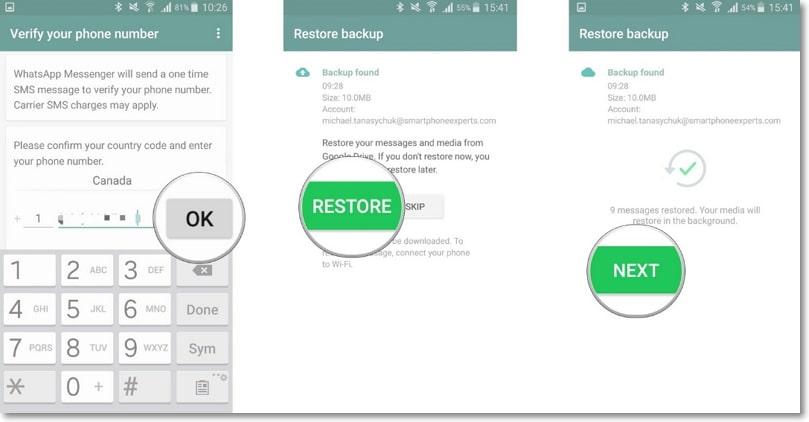
Step 2: Backup WhatsApp on iPhone to iCloud
Once you have the WhatsApp backup on your iPhone, it’s time to keep the files on iCloud for backup. Here are the steps to do the backup easily:
1. Open WhatsApp on iPhone.
2. Tap “Settings” at the top right corner of WhatsApp.
3. Go to “Chats > Chat Backup” so you can tweak the backup settings.
4. For regular backup sessions, activate “Auto Backup.”
5. To manually initiate the backup, tap “Back Up Now” to start the process. Wait until the backup is complete to ensure that the files are in iCloud properly.
Part 3: Purchase Plan of iTransor for WhatsApp
If you’re planning to use iMyFone iTransor for WhatsApp to do WhatsApp backup from Google Drive to iCloud transfer, please note that the trial version only offers WhatsApp data backup and preview of the data.
Meanwhile, the full version allows users to transfer and backup WhatsApp, restore the backup to a device, export the backup to other devices and computers, and do these operation on the WhatsApp backup on Google Drive.
Thus, you will need to choose the right plan for you. There are two kinds of plans: individuals and business. Both plans have their own perks. Here are the comparisons between the two plans.
Individuals:
As the name implies, individual plans are used for single users who only need the software on five devices at most. The plan ranges from $29.95 for 1 month to $39.95 for 1 year, and you will get the full version of the software.
The plan offers quick customer service, preview before purchase, and a 30-days guarantee if you’re not satisfied with the software.
Business:
Business is pretty much the same, except that this plan allows companies to set up the software on more than 5 or unlimited devices. For example, you’ll need to pay only 99.95$ for a month if you have up to 50 devices.
You can also purchase the lifetime version to save up more for your business. You’ll pay just 299.95$ for unlimited devices and for lifetime services. This absolutely will save your most energy on WhatsApp data management.
If you are still unsure, you can use the trial version of the software. Furthermore, for more details on how to transfer WhatsApp backup from Google Drive to iCloud, you can head to iMyFone’s guide.
Conclusion
Doing WhatsApp backup from Google Drive to iCloud transfer directly is nearly impossible due to the complexity of the two software.
Thankfully, you can use third-party apps such as iMyFone iTransor for WhatsApp to transfer the field directly, allowing you to do the backup with ease. Are you ready to use this WhatsApp management tool?
Disclaimer: This is a sponsored post, made possible in association with iMyFone. PiunikaWeb doesn’t take any responsibility for the product being advertised here as well as how these applications are used.
About MLSDev: The company was found in 2015 and offers various software solutions for iOS, Android, Windows, and Mac devices. Back in 2020, iMyFone amassed a user base of over 10,000,000 people and continues to grow.
PiunikaWeb started as purely an investigative tech journalism website with main focus on ‘breaking’ or ‘exclusive’ news. In no time, our stories got picked up by the likes of Forbes, Foxnews, Gizmodo, TechCrunch, Engadget, The Verge, Macrumors, and many others. Want to know more about us? Head here.








