Gmail: Send SECRET emails on iPhone, Android phone, know how to
Are you a Gmail user? If you have a Gmail account and you use it regularly for sending mails then you can know that you can even send and open secret or confidential mails. Yes, you can use Gmail secret mode to send and open email in order to help protect sensitive information from unauthorized access. You can send messages and attachments secretly via iPhone, Android, iPad or computer as well. You can use confidential mode to set an expiration date for messages or revoke access at any time too. Notably, recipients of the confidential message will have their options to forward, copy, print, and download disabled to ensure full secret is maintained.
It can be noted that although confidential mode helps prevent the recipients from accidentally sharing your email, it does not prevent recipients from taking screenshots or photos of your messages or attachments. Also, recipients who have malicious programs on their computer may still be able to copy or download your messages or attachments. Here is how:
How to send, open secret email and attachments via computer
If you are using Gmail with a work or school account, you need to contact your admin to make sure you can use confidential mode.
1. On your computer, go to Gmail and click on Compose.
2. In the bottom right of the window, click Turn on confidential mode.
3. Set an expiration date and passcode. These settings impact both the message text and any attachments. If you choose "No SMS passcode," recipients using the Gmail app will be able to open it directly. Recipients who don't use Gmail will get emailed a passcode.
If you choose "SMS passcode," recipients will get a passcode by text message. Make sure you enter the recipient's phone number, not your own.
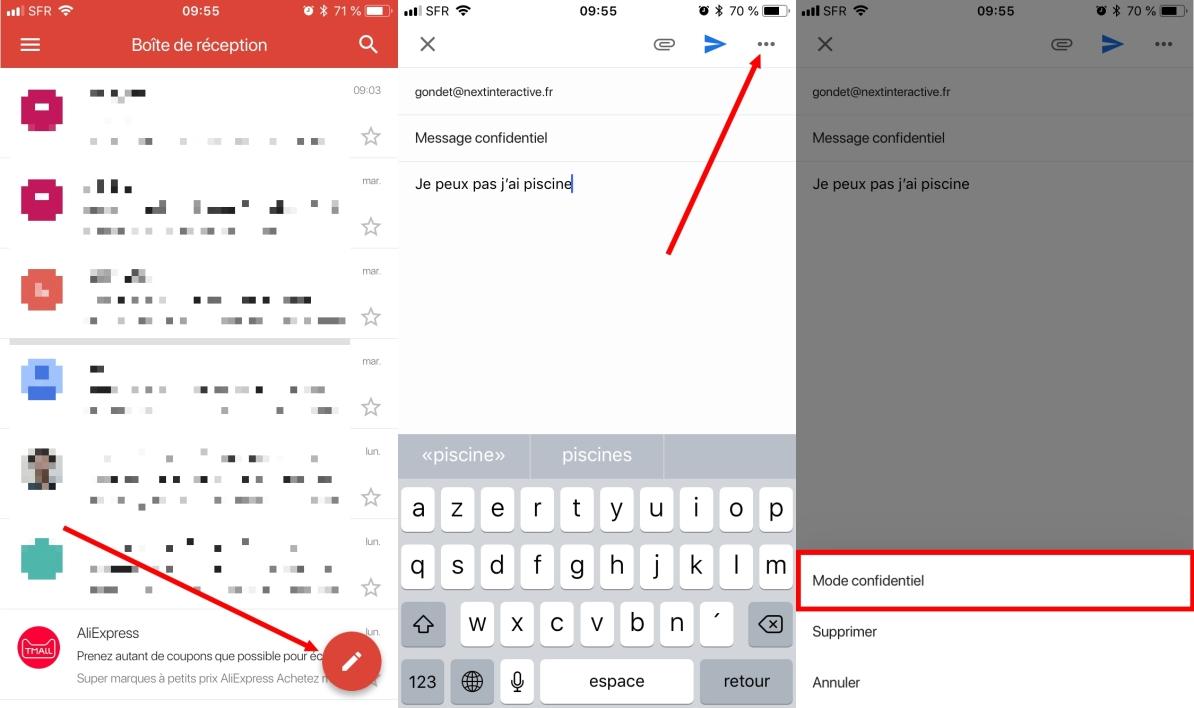
4. Click Save.
How to send, open secret email on iPhone, Android phone, tablet, iPad:
1. Open the Gmail app .
2. Tap Compose.
3. In the top right, tap More More and then Confidential mode.
4. Turn on Confidential mode.
5. Set an expiration date, passcode and other controls. These settings impact both the message text and any attachments. If you choose "No SMS passcode," recipients using the Gmail app will be able to open it directly. Recipients who don't use Gmail will get emailed a passcode. If you choose "SMS passcode," recipients will get a passcode by text message. Make sure you enter the recipient's phone number, not your own.
6. Tap Done.
How to remove access early
You can also stop your recipient from viewing the email before the expiration date. Know how:
1. On your computer, Android phone, tablet, iPhone or iPad, you need to open Gmail.
2. On the left, click Sent on computer. While on an Android phone, tablet, iPhone or iPad, you need to tap on Menu and then Sent.
3. Open the confidential email.
4. Click Remove access.








