How to Block a Number on Google Voice
If you don’t want someone contacting you on your Google Voice number, you can block that person’s number to prevent their calls and text messages from coming in. Here’s how to do just that on your desktop and mobile.
RELATED: How (and Why) to Port Your Old Phone Number to Google Voice
Table of ContentsWhat Happens When You Block a NumberBlock a Number in Google Voice on DesktopBlock Calls and Messages in Google Voice on Mobile
What Happens When You Block a Number
When you block a number, Google Voice blocks all calls and texts from that number. That person will hear a “Number not in service” message when trying to dial your Google Voice number. This should effectively solve recurring spam problems.
If both you and the blocked person are in a group chat, then you’ll still be able to see each other’s messages. You can’t yet disable this.
Later, if you change your mind, you can quickly and easily unblock a number in your account, as we’ll explain below.
RELATED: How to Block Someone on WhatsApp
Block a Number in Google Voice on Desktop
To block a number from your computer, launch your preferred web browser and access the Google Voice site. Sign in to your account on the site.
AdvertisementOnce you’ve signed in, in your call log, find the number to block. Then click that number.
In the number details section, at the top-right corner, click the three dots.
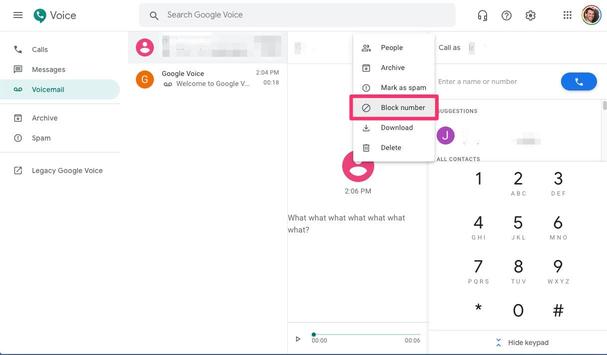
In the menu that opens, select “Block Number.”
Click “Block” in the prompt.
And your selected number is now blocked in your account. That user can no longer call or message you on your Google Voice number.
Later, if you’d like to unblock a number, then select that number, click the three dots, and choose “Unblock Number.”
Hit “Unblock” in the prompt.
And that number is now unblocked.
RELATED: What Is Spam, and Why Do We Call It That?
Block Calls and Messages in Google Voice on Mobile
To restrict someone’s calls and messages from your mobile phone, first, launch the Google Voice app on your phone.
In your call log, tap the number you want to block. Then, in the number screen’s top-right corner, tap the three dots.
Select the “People & Options” item.
AdvertisementOn the “People & Options” screen, tap the “Block [Number]” option.
Tap “Block” in the prompt.
Your chosen number is now blocked.
To unblock a blocked number, then reach the “People & Options” screen for that number and choose the “Unblock [Number]” option.
And you’re all set.
You might want to block that number on your iPhone or Android phone as well, just to ensure they can’t reach out to you on your phone numbers.
RELATED: How to Block Calls from a Certain Number on an iPhone








