How to clear cache on iPhone and why you’d want to
The iPhone is often hailed as one of the most user-friendly smartphones, but unfortunately that title doesn’t save it from being overloaded with memory hogs and a junk-filled cache. Giving your iPhone a much-needed spring clean is necessary to keep it ticking along.
Over time, your iPhone will get clogged up with useless files that it picks up from Safari and other apps. All these files end up in your iPhone’s cache and ultimately slow it down. That’s why you need to clear your iPhone’s cache from time to time.
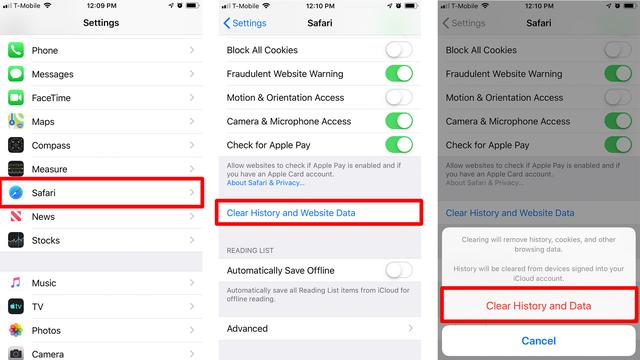
So how do you clear your iPhone’s cache of all the useless files that it picks up over the days and months of daily use? Thankfully, it’s pretty easy.
How to clear your iPhone’s cache
Note that clearing the cache on Safari will log you out of all the websites that you’re currently logged into.
1. Open the Settings app and scroll down to Safari.2. In the Safari settings, scroll down and tap ‘Clear History and Website Data’.3. Tap ‘Clear History and Data’.This should make browsing on Safari a lot faster and should stop any problems you’re currently facing on web pages.
As with Safari, your apps also pick up lots of useless data that you don’t need. Here’s how to get rid of the useless files stored in your apps.








