How to clear your Instagram cache and free up space on your phone
Any app that shows images likely has a cache. The cache stores data about the pictures so they can load faster in the future.
So as you might expect, Instagram's cache can grow incredibly large over time. And if your phone is running low on space, this can make Instagram a data hog.
Luckily, you can clear Instagram's cache on both iPhone and Android. Here's how.
How to clear Instagram's cache on an iPhone
The only way to clear the Instagram cache on an iPhone is to delete and reinstall the app.
1. Find the Instagram app icon on your Home screen or in the App Library.
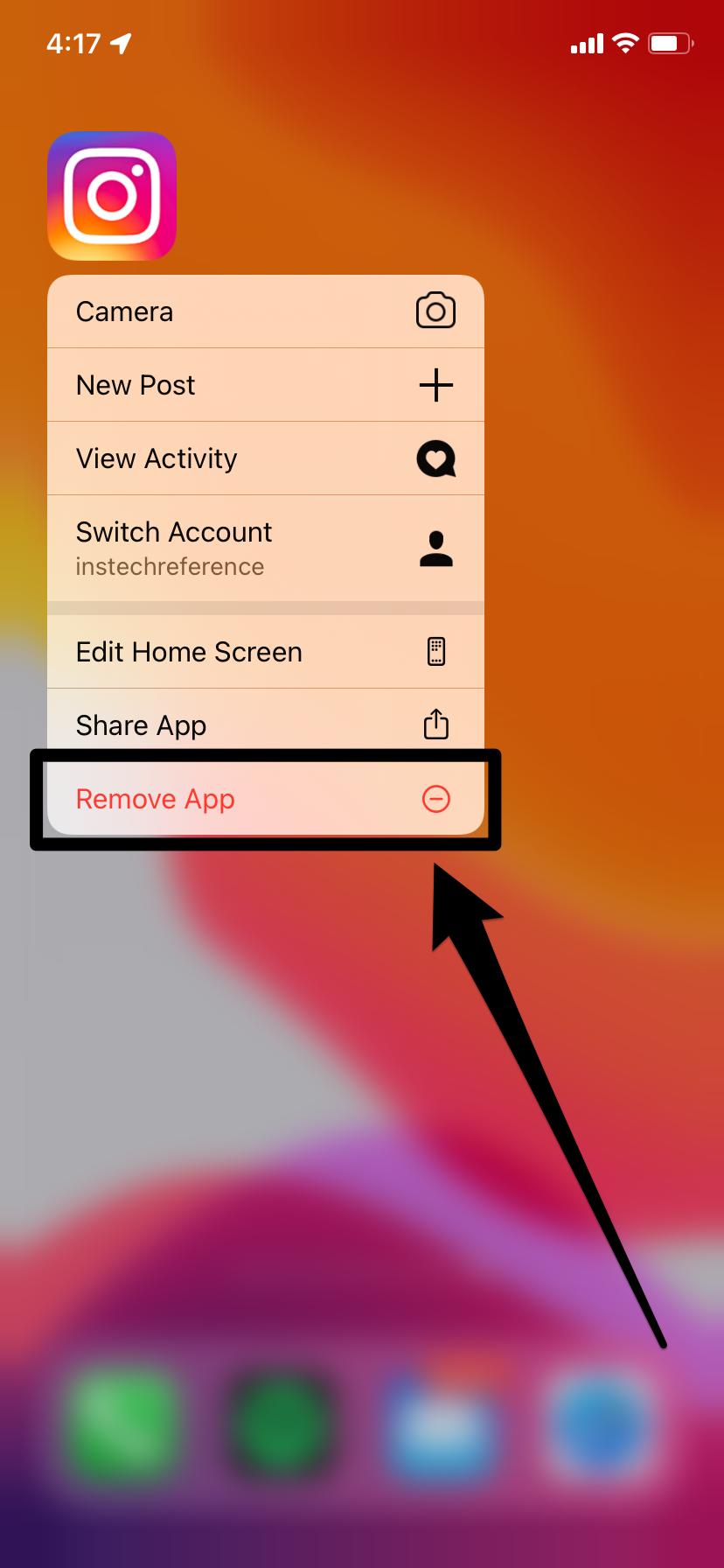
2. Tap and hold your finger on the Instagram icon until a menu appears, or all the apps start to jiggle.
3. Tap Remove App, or the minus sign at the top-left corner of the icon.
4. Confirm that you want to delete the app.
You can then reinstall Instagram for free from the App Store and log back into your account.
How to clear Instagram's cache on an Android
On an Android phone, you don't need to delete the Instagram app, or even log out of your account. The Settings app has a built-in way to clear the cache.
1. Open the Settings app and tap Storage.
2. Select Other Apps, and then find Instagram in the list of apps and tap it.
3. Tap the Clear Cache option.
You should see the Clear Cache button gray out, and the Cache section underneath Space Used drop to 0 B.








