How to Create a Yahoo! Account
With a free Yahoo account, you get access to various services, including email, calendar, and contacts. If you’d like to get started with that, here’s how to make your Yahoo account.
To make an account on Yahoo, you’ll need an active internet connection and a mobile phone with texting capabilities. Be prepared to enter some identifying information as well, like your first name, last name, and date of birth.
RELATED: How to Send SMS Text Messages From an iPad
Make a New Yahoo Email Account
To start setting up your account, first, open a web browser on your device and launch the Yahoo site.
In Yahoo’s top-right corner, click “Sign In.” This will open a page where you can sign in as well as sign up for a new account.
On the sign-in page that launches, beneath the login form, click “Create an Account.”
Advertisement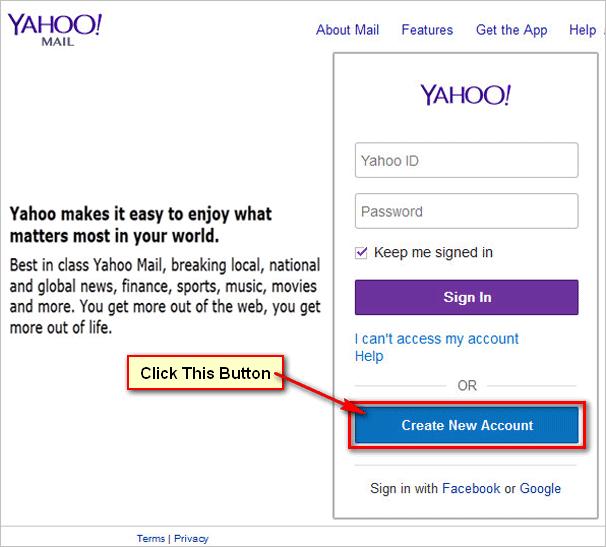
You will see a “Sign Up” form. Here, enter the details for your new Yahoo account, as explained below:
Make sure you used a strong password. Then, at the bottom of the form, click “Continue.”
You will arrive on a “Verify Your Phone Number” page. Here, make sure the entered phone number is correct, then click the “Text Me a Verification Code” button.
Yahoo has sent a verification code to your phone. Check your phone’s messages folder, find the message from Yahoo, and note the code.
Back on the Yahoo site, enter the verification code and click “Verify.”
You will be greeted with a “Welcome to Yahoo” message, which indicates your account was successfully created. To go to Yahoo’s homepage, click the “Done” button.
AdvertisementYour Yahoo account is now created and is ready to use. To access Yahoo’s email service, in the top-right corner of the Yahoo homepage, click “Mail.”
Similarly, you can access all other features that Yahoo offers.
And that’s how you start enjoying all the services that Yahoo offers to its users!
Want to set up an out-of-office reply in Yahoo Mail? Check out our guide to learn how to do that.
RELATED: How to Set Up an Out of Office Reply in Yahoo Mail








