How to Delete All Searches on My Phone
The data of your search history alters the recommended ads, website cookies and more. You can find this data as piled-up cache files on your phone or PC. Over time, this data can have a negative impact on your phone, making it freeze or lag.
So, it’s best to get rid of the search data regularly to protect your vital data as well. Now, let’s see how we can do that on many platforms.
Table of Contents
How to Delete All Searches on My Phone?
Here’s how to delete searches on all platforms based on most used applications as well as default browsers:
Google is one of the most used search tools. To delete search history in Google Chrome, you can follow the steps below:
If you do not want your search history to be stored in the future, you can also use the incognito mode.
If you don’t want to receive randomly suggested videos on YouTube, you can delete your search history which will also reset your video recommendations. However, since your searches on other Google applications also influence the recommendations, this may only work temporarily.
To delete search history on YouTube, please follow the steps below:
If you use several Google products, another option is to delete your activities across all their products. This option allows you to delete YouTube history, location history and web and app activity.
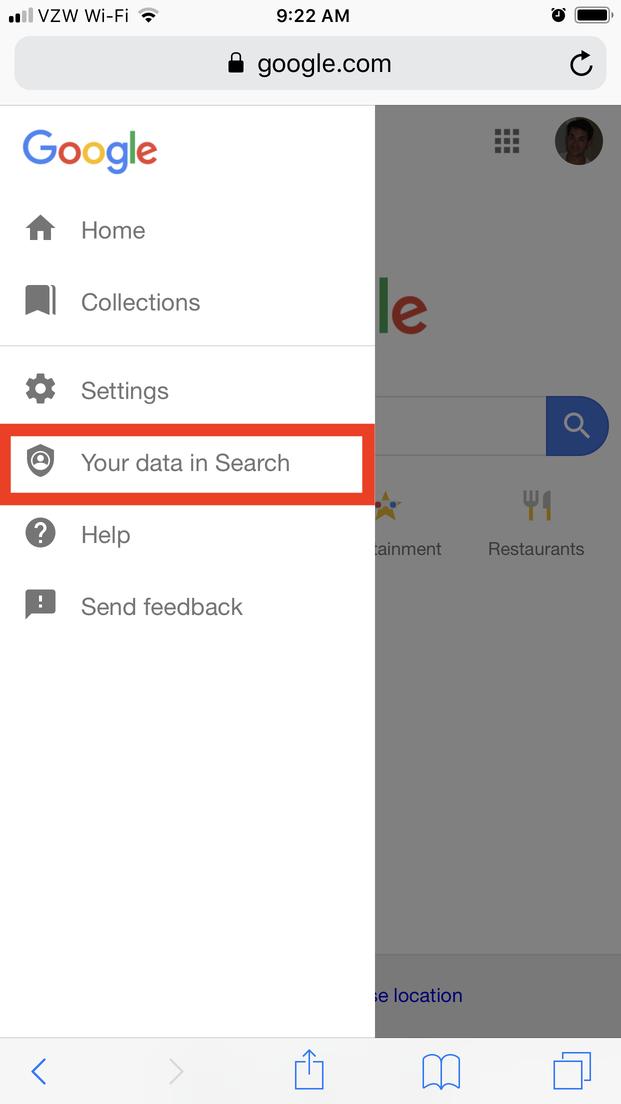
You can also manage settings from here so that your activities across the products are not saved.
To manage your settings regarding web and app activity, YouTube history and Location history, please follow the steps below.
If you are not looking to manage your settings and just want to delete your activity, follow the steps below:
Beyond Google and the default applications, there are also other browser applications where you might want to delete searches.
Mozilla Firefox:
To delete searches in Mozilla Firefox, please follow the steps below.
Instagram:
To delete search history on Instagram, please follow the steps below
Both Android and iPhones have different default search browsers. So, here’s how you can delete searches on both browsers:
Default Android Browser:
On Android, the default search browser is the internet browser. To delete search history in Internet browser, please follow the steps below:
Safari on iPhone:
Like an Internet browser, Safari is the default search browser on iPhones. To clear search history on Safari, please follow the steps below:
Resetting Devices:
If you want to completely delete all the searches on your phone across all applications, resetting it could be the best option. This is especially true if you want your phone to feel completely new.
Reset Android:
To reset your Android phone, please follow the steps below. The steps might be slightly different based on your phone model:
Reset iPhone:
In iPhones, the equivalent of resetting the phone is restoring it which erases all the information and settings. To reset your iPhone, follow the steps below:
Frequently Asked Questions:
You can recover your deleted history in Google if you have enabled Google sync on your Android. Please follow the steps below,
You can delete your searches in Google that are older than 3 months, 18 months and 36 months automatically. Please follow the steps below to do this,
One of the reasons this could be happening is that your search history is still saved on your Google Account even if you deleted browser history in the Google app.
To disable auto-complete suggestions, please follow the steps below:








