How to Delete Voicemail on an Android Device
If you have a voicemail service set up to cover the times when you’re not able to take phone calls, you may need to know how to delete the voicemail messages.
In this article, we’ll discuss the easiest way to delete voicemail messages from your Android phone. Plus, our FAQs include ways to recover any corrupt or accidentally deleted messages.
How to Delete Voicemails on Android?
To delete a voicemail or multiple voicemails on your phone:
How to Access Voicemail on Android?
The easiest way to listen to your voicemail is to call your mailbox. Either dial your mobile number from your phone or use quick-dial access:
Or to retrieve them using free direct-access voicemail app, Visual Voicemail:
Additional FAQs
The steps to replay voicemails from your Android phone typically are as follows:
1. Open the phone app by clicking on the phone icon.
2. Towards the bottom of the screen, select the phone’s dial pad.
3. Call your voicemail by dialing the number using the dial pad or press and hold “1.”
4. If you have a passcode to access your voicemail, you’ll be prompted to enter it into the dial pad now.
· The following numbers vary.
5. On your dial pad, press “1” to listen to your messages, the most recent message should play first.
6. After the message has played, you’ll be given some options for what to do with the message e.g. delete or save it, etc. along with the corresponding number to press.
7. Press the key on the dial pad that represents the replay message option.
8. To exit the voicemail system, end the call.
Your voicemail service is usually controlled by your mobile carrier, therefore, the most reliable way to turn off your voicemail is to ask their support team to disable it:
1. Launch your phone app to access your phone’s dial pad.
2. Dial your carrier’s support number. This can be obtained from their official website.
3. Listen to the instructions and enter the number to speak to a representative.
· Have your account security details ready e.g. account password as the representative will use your answers to confirm your identity.
4. Request to have your voicemail service disabled. Once the representative or automated message confirms this has been done, you can hang up.
Alternatively, you could try disabling call forwarding, though your particular carrier or phone model may not allow it:
1. Launch the phone app.
2. Select the menu icon, it’s usually the three-dotted icon found towards the top-right hand corner.
3. Select “Settings,” then find and select the call-forwarding or forwarding settings option. Possibly found under “More Settings,” or “Advanced.”
· It’s likely that your phone doesn’t support disabling call-forwarding if you’re unable to find the option.
4. Once selected you should be presented with options similar to these:
· Always forward.
· Forward when busy.
· Forward when unanswered.
· Forward when unreachable.
5. Select the appropriate one.
6. To disable your option, select “Turn off.”
Or you could just allow your mailbox to fill up:
1. Enable airplane mode on your phone, so calls are automatically routed to voicemail.
2. Use another phone or an online service to dial your number.
3. Leave a message on your voicemail.
4. Hang up and repeat the process until you hear the mailbox is full.
This option is a bit tedious and time-consuming but it achieves the goal.
The number you press to delete a voicemail depends on your mobile carrier. To confirm the number, access the voicemail and listen to the automated message.
To block someone from leaving a voicemail on your phone:
1. Launch the voice app.
2. From the bottom, select “Voicemail”.
3. Access and select the voicemail message for the contact you wish to block.
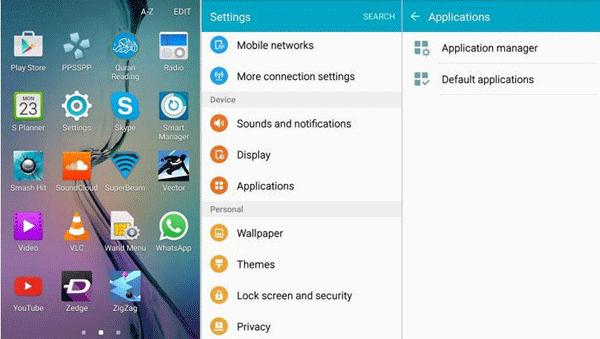
4. Select “Block” then click on the three-dotted menu.
5. Select “Block (number)” then “Block.”
To unblock a previously blocked number when you still have their voicemail message:
1. Launch the voice app.
2. From the bottom, select “Voicemail”.
3. Access and select the voicemail message for the contact you wish to unblock.
4. Click on the three-dotted menu, then “Unblock (number)” then “Unblock.”
To delete all your voicemails from your Android phone:
1. Launch your voice app.
2. From the bottom, select “Voicemail.”
3. Select the three-dotted menu.
4. To delete multiple voicemails, select and hold the first voicemail, then click on “More items.”
5. Select “Delete” then check the “I understand” box > “Delete.”
As with most technology and applications, experiencing glitches at times is normal. We may not be able to pinpoint the cause of why you are not able to delete your voicemail messages, but here are three things you could try via your Android phone to solve the problem:
Try Rebooting Your Phone
All sorts of funny issues can occur when your phone hasn’t had a reboot in a while. Rebooting allows your phone to clear out and fix any issues. So try switching it off for at least five minutes, then see if the problem is resolved.
Try Cleaning the Voicemail Applications
The cause may be down to the phone or the voicemail application. To clear the phone’s app data:
1. From the home screen, navigate to “Settings.”
2. Select “General” > “Apps.”
3. Locate and select your voicemail app.
4. Select “Storage” > “Clear cache” then “Clear data.” Confirm to delete everything for both options.
5. Navigate back to the voicemail app.
· Since all the data has been removed, the next time you launch the app, you’ll notice it displays screens and options as if being accessed for the first time.
6. Now try deleting your voicemails again.
If at this point the issue is still present:
Try Factory Resetting Your Phone
The problem could be a result of a virus or software bug on your phone. Before resetting your phone back to its factory settings, back up all of the information stored on it to another device, so that you can put it back onto your phone after the reset.
If the problem is with your phone, the factory reset has a good chance of solving it. If not, contact your mobile service provider, to carry out some troubleshooting to help resolve the problem from their end.
To delete voicemails without listening to them using the Visual Voicemail app:
1. Launch Visual Voicemail.
2. Select a voicemail message.
3. To permanently delete the message, click on the trashcan icon, either found below the voicemail details or at the top right-hand corner.
· The icons and layout may differ slightly depending on the phone’s model and your mobile carrier.
4. For Sprint, select the three-dotted menu from the top right-hand corner then “Delete.”
5. If you receive a confirmation pop-up message, either select “Ok” or “Delete.”
6. Alternatively, from the list of messages, press and hold the voicemail then select “Delete,” then confirm the deletion.
To delete multiple messages using Visual Voicemail:
1. Towards the top of the screen, select the trashcan icon. A checkbox towards the right of each voicemail message in the list will appear.
2. If the trashcan icon is not available, from the top right-hand corner, click on the three-dotted menu, then select “Edit.”
3. At the top of the page to select all messages in the list, check the checkbox. Or to delete a selected few, check the box beside each message.
4. To delete all selected voicemail messages, click on “Delete.”
5. Then confirm the deletion in the pop-up message.
To delete multiple messages using the phone app:
1. Launch the phone app.
2. Dial your voicemail number.
3. Enter your voicemail password, if you have one. If you don’t know what it is, try entering your phone number or contacting your carrier for assistance.
4. Before each voicemail message is played, enter the number associated with deleting a message.
Deleted voicemails can be retrieved since they are kept on your device for a set amount of time. From your Android handset try:
1. Launching the voicemail app.
2. Click on the menu.
3. Select “Deleted Voicemails,” you will then be presented with a list of voicemail messages available for restore.
4. Press and hold the message[s] you wish to recover, then “Save” to confirm the recovery.
Alternatively, you could frequently back up your phone’s data using a third-party tool like EaseUS Data Recovery Wizard. This option will come in handy if you’re not able to recover messages using a voicemail app on your phone.
1. Install the software on a device separate from your phone, like your pc or laptop.
2. To recover your data, connect your phone using a USB cable, then launch the recovery software.
3. Click on your phone, then “Scan,” if you’re prompted to confirm what type of data to scan select “Voicemails.”
4. The software will then display what data is recoverable. Look for the voicemails you wish to recover, then follow the instructions to get them back onto your phone.
Your Voicemail Message Clear Out
Your voicemail service answers calls and saves messages when you can’t or don’t want to. Messages can build up quite quickly; luckily, we can listen to and/or delete them from our phones, allowing space for more.
Now that you’ve learned how easy it is to manage your voicemail messages from your Android phone; we want to know, have there ever been times when you’ve accidentally deleted a message? What recovery method did you use? Let us know in the comments section below.








