How To Detect And Remove Malware From Your Android Phone
Android phones have become more powerful over time. For most people, their smartphones have become the primary means of sending and receiving money, communicating with work or using tools that come to your rescue in case of an emergency. But with greater power come bigger risks. So, if your Android device has been infected with malware, you can disinfect it and fix the issues it is causing in just a few simple steps.
Nowadays, most Android devices come with Google‘s security updates, but viruses can get around it if your phone has not been updated in a while. To make sure this does not happen, you need an antivirus that regularly updates its definition. You can choose from an array of anti-viruses depending upon your preference. For the sake of this tutorial, we will use Kaspersky Internet Security, which is one of the top-rated anti-viruses on the Play Store.
Step 1: Go to the Play Store and search for Kaspersky Internet Security and download the app uploaded by Kaspersky Lab.
Step 2: Once the Kaspersky Security & VPN app is downloaded, launch it. Upon opening, the app will ask you to agree to its terms and conditions. If you want to read, read and then agree to them.
RELATED NEWSStep 3: Moving ahead, grant the app permissions it asks for.
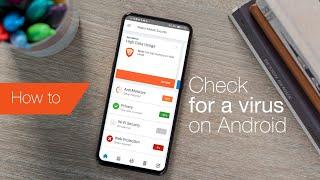
Step 4: The next screen will ask you to subscribe, subscribe if you want. If you don’t want to subscribe just press the cross icon on the left.
Step 5: On the next screen, you should see a “ready to scan" message. Press the ‘Scan’ button.
Step 6: Once the scanning is complete, the report will display the issues it has found including the virus that has infected your android device. Select the prompt and follow instructions to successfully remove the virus.
Step 7: In most cases, the app will bring you an uninstall prompt for the virus and you just need to press ok to uninstall. The app may also show you some of the critical issues on your device that make it vulnerable. All you need to do is follow those prompts to fix them.
Step 8: Reboot your device so that you are back to normal again.
If you want, you can uninstall the antivirus now as sometimes anti-viruses make your device slow, especially if it is a low-end device. However, for continuous protection, you might want to keep using it and consider an antivirus subscription if your device has stopped receiving security updates from the official manufacturer.
Read all the Latest News, Breaking News and Coronavirus News here.








