How to Figure Out If Your Phone Has Malware
Your smartphone is like a mini computer that fits in your pocket, so—just like your laptop—it's also vulnerable to malware, which can take the form of spyware, adware, or ransomware.
Unfortunately, it can sometimes be difficult to determine if your device has been infected. This is by design, since those behind the malware don't want you to find their software and remove it, so it's up to you to look out for signs of troubling activity.
iOS vs. Android: Which OS Is More Vulnerable?
Android is an open ecosystem by design, which has its benefits but also makes the OS more vulnerable to malicious apps than Apple's iOS. Google has made progress here; a recent report noted that bad actors have had to get more creative in order to get their malware-laden apps onto Android devices. But that same report found that Trojan dropper apps netted over 300,000 downloads on Google Play recently in order to scoop up people's banking details.
If you have an iPhone, you may be thinking that none of this applies to you. After all, the idea that Macs don't get viruses certainly extends to all other Apple devices, right? Wrong. While it's true that iPhones are less likely to get infected with malware than Android phones thanks to Apple's rigorous approval process, it doesn't mean the smartphones are immune to infection.
So regardless of what mobile OS you're running, it's important to stay alert. You never know when a seemingly innocuous app holds a nefarious payload.
Signs Your Phone May Be Infected
Is your phone infected with malware? Here are some things to watch out for:
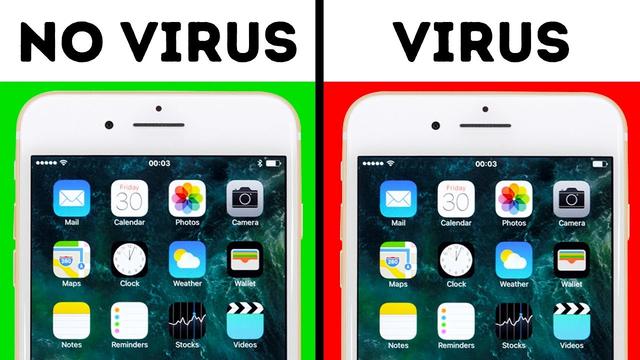
If you're suddenly seeing a lot of ads in a specific app or even when no apps are open, you may be infected with adware. These annoying pop-ups can generate money from ad clicks, try to infect you with worse malware, or link to scam offers. Whatever you do, don't click!
Take a look at your phone bill or credit card statements and make sure you can account for every charge. If not, there is a chance you may be the victim of a scam that adds unwanted services to your phone and charges to your phone bill, also known as cramming. Wireless carriers have been accused of looking the other way in some cases in order to pocket a percentage of the monthly rate, so the onus is on you to be diligent and catch any bogus charges.
While batteries do degrade naturally over time, you shouldn't see a sudden shift in battery life with normal wear and tear. Malware may be hijacking your phone's components in order to perform background tasks, resulting in the battery needing a recharge faster than expected.
Under normal circumstances, your phone should never be hot to the touch, but certain malware can overwork the internal CPU or charging mechanism. If your phone is overheating, we recommend unplugging it from any power sources and turning it off. Left unattended, a hot phone can cause fires and even explode.
Just like a computer, your smartphone contains a processor that is used to perform certain computational tasks. If your device has been hijacked, the malware may be overworking the components inside your phone and causing simple tasks to take longer than they should. If your phone is suffering from a sudden slowdown, and even crashing, malware could be the reason.
If your phone has been infected with malware, an outgoing connection to a foreign server can interfere in your phone's ability to maintain a stable Wi-Fi or cellular connection, resulting in poor connection quality and frequent dropped calls. If other devices on the same Wi-Fi connection are working properly, and those in your household are not experiencing dropped calls, malware may be the culprit on your phone.
Sometimes an app you download can be loaded with malware that installs additional programs. Take a look at your app list and make sure you recognize and want everything on the phone. If you find something unexpected, do not open the app.
Enter Safe Mode on Android
You've examined your phone and found something suspicious, or you have one or more symptoms of malware. Now what? If you're on an Android phone, try safe mode.
The process may vary depending on your phone maker, but most new devices require you to hold down the Power button, and then long-press Power Off until you get the option to enter safe mode. This disables third-party apps on your phone so you can safely inspect anything out of the ordinary, remove any apps you think may be infected, and then return to normal mode and see if the problem has been fixed.
On iPhone, your phone needs to be jailbroken to enter safe mode, so this won't be a workable solution for most Apple smartphone owners.
Scan for Viruses
If you can't find anything by yourself, it's time to enlist a good antivirus, especially if you're using an Android device. But don't download any free app with "antivirus" in its description. Go with a trusted name in the security space, such as Bitdefender, Kaspersky, Norton, and McAfee all of which have their own Android antivirus apps. We recommend investing in one, scanning for viruses, and allowing the program to identify and remove any malware it finds.
Reset Your Device
If no other solution can be found to free your device from malware, your only choice may be to initiate a factory reset and start from scratch. This will wipe your phone clean and hopefully remove any malware in the process. If you have a backup of your phone from before it went on the fritz (and you should), you can try restoring from that point.
On an iPhone, head to Settings > General > Reset and erase the device. If you have a viable backup, you can follow our directions. Android owners may need to find instructions specific to their phone's manufacturer. For a Samsung device, open Settings > General Management > Reset > Factory Data Reset to get the job done. You can restore from a backup on Google Drive if you follow these directions.
How to Avoid Malware
Malware is no joke. Avoid falling victim to an attack by being cautious about what you download and paying attention to the permissions you grant to your apps.
For instance, before you download anything, read reviews of the app carefully to make sure people are getting what's advertised, though be on the lookout for suspiciously high marks and repetitive reviews on no-name apps. It could be a pay-for-play situation. If an app you do install presents you with an offer you might not have been expecting, or asks for personal information, think twice before handing it over.
As a general rule, you should only grant access to features you expect the app to need. If it's a messaging app, for instance, and asking to make phone calls or access your camera, that could be a bad sign. Android and iPhone users can access a permissions manager under their respective privacy settings.








