How to scan UPI QR codes directly from the camera app on Samsung phones
Here’s how to use the new features to speed up your UPI payments on Samsung phones.
Which Samsung phones are supported?
The following Samsung smartphones support the new native QR code scanning feature as of writing this article.
https://images.indianexpress.com/2020/08/1x1.pngAlso Read |Samsung smartphone lineup decoded: From Galaxy Z to Galaxy M, what does it stand for?S-series, Note-series: Galaxy Note 10, Galaxy Note 10 Lite, Galaxy Note 10+, Galaxy Note 20, Galaxy Note 20 Ultra 5G, Galaxy S10, Galaxy S10+, Galaxy S10e, Galaxy S20, Galaxy S20 FE, Galaxy S20 Ultra 5G, Galaxy S20+, Galaxy S20FE 5G, Galaxy S21+ 5G
Z-series: Galaxy Z Fold2 5G, Galaxy Z Fold3 5G, Galaxy Z Flip and Galaxy Z Flip 3
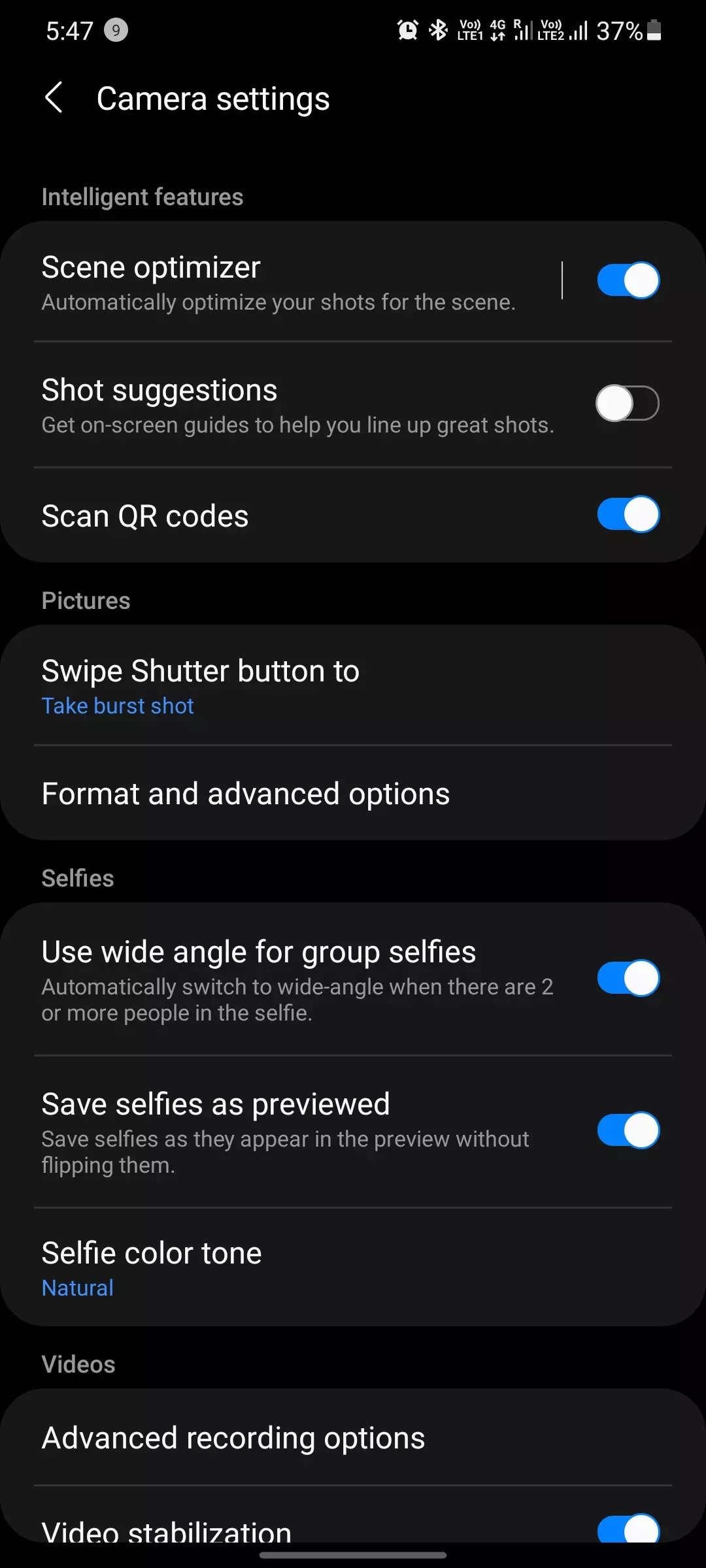
A-series: Galaxy A22, Galaxy A30s, Galaxy A31, Galaxy A32, Galaxy A50, Galaxy A51, Galaxy A52, Galaxy A52s 5G, Galaxy A70, Galaxy A72
M-series: Galaxy M21, Galaxy M21 2021, Galaxy M30s, Galaxy M31, Galaxy M32, Galaxy M42 5G, Galaxy M52 5G
F-series: Galaxy F22, Galaxy F41, Galaxy F62
How to scan QR codes with the camera app or QR Scan shortcut?
Before making a payment using the camera app, make sure your Samsung smartphone is among the phones listed above and is eligible to get the new feature. Next, ensure you have the latest software update installed on your device.
To make the payment, open the camera app and point it at the UPI QR code to scan it.
You should see an option that will let you pay with Samsung Pay or Samsung Pay Mini.
Choose whichever app you use and then go ahead with the payment by entering the amount and your UPI pin.
You can also similarly use the QR Scan shortcut in the quick panel to make payments. When the shortcut is tapped and the camera interface is opened just point to the QR code you want to send money to and proceed as in the step above.








