How To Sign Out of Gmail
By: Software Advice and Andrew Conradon October 14, 2021
While many of Google’s 1.5 billion active users keep their Gmail accounts open on private computers, phones, and tablets, you may find it necessary to sign out of Google on these devices or when logged in to shared devices. This step-by-step guide explains the Gmail logout process on various devices, including:
How to sign out of Gmail on a computer with current access
With or without access to the computer where your Gmail account is usually logged in, it is possible to sign out of your account. However, the logout process will differ depending on what type of access you have.
To sign out of Gmail on a personal computer, complete the following steps:
Note: If you are currently logged into multiple accounts on this computer, the “Sign out” button will instead read “Sign out of all accounts.” To log out of just one account on a personal computer, begin on Step 4 of the next section (“How to sign out of Gmail on a computer without current access”).
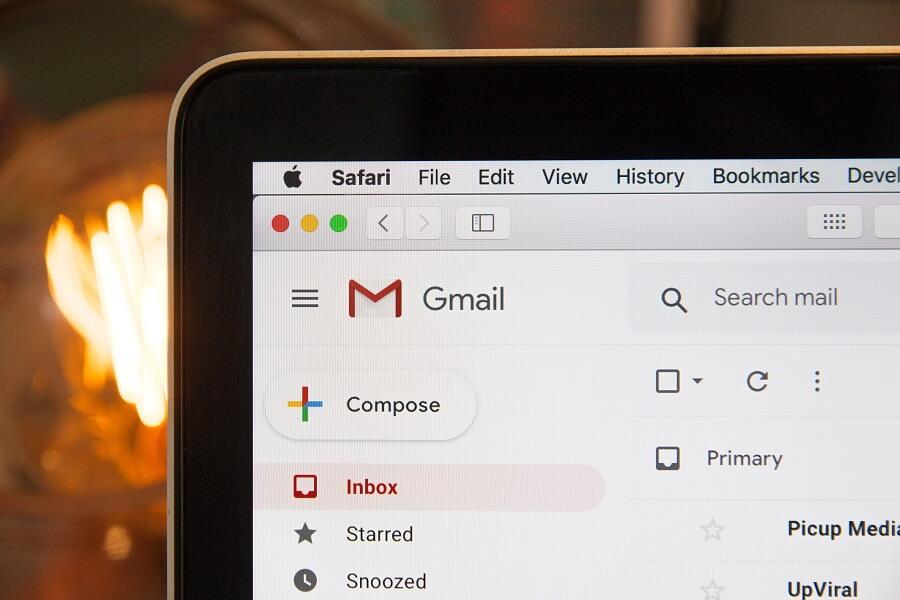
How to sign out of Gmail on a computer without current access
To sign out of a shared computer that you are not currently logged in to, complete the following steps:
How to sign out of Gmail on an Android phone or tablet
The only way to log out of Gmail on an Android phone or tablet is to remove the entire Google account from the device. This can be done through your Google account’s dashboard or your Android device’s settings menu.
Sign out of Gmail on an Android with the following steps:
How to sign out of Gmail on an iPhone or iPad
The signout process for Gmail accounts on an iPhone or iPad is very simple. To sign out of Gmail on an iPhone or iPad and remove the account from this device, complete the following steps:
Remember: Just as with Android, after signing out of Gmail on an iOS device, the Gmail account will no longer link to other apps that use Google, such as Google Maps and YouTube. You may also choose to toggle from “on” to “off” (as shown in Step 4) to stop receiving emails on this device; however, toggling will not log you off entirely.
You can also log out through your phone or tablet’s settings:
Next steps
Successfully signing out of Google provides users control over data access and ensures privacy when needed. To further protect email accounts and privacy, consider secure email software, gateway software, and email verification tools. These solutions are some of the best ways to protect critical data from malware threats and data leaks and prevent unwanted access to private email accounts and their contents.
You may also like:
How To Create Folders in Gmail: A Step-by-Step Guide
How To Change Your Gmail Password: A Step-by-Step Guide
How to Schedule an Email in Gmail: A Step-by-Step Guide








