How to Take Screenshot on Android Mobiles: OnePlus, Samsung, Vivo, OPPO, Realme, Xiaomi, Redmi
Taking a screenshot on the phone is probably one of the most used features of modern-day users. It’s a basic feature that comes in handy many times for documenting, saving something to do later and more. Taking a screenshot on an Android phone used to be a tough task a few years back. But, now since Android has reached a mature stage, capturing a screenshot is a simpler task across all Android phones.
Apart from taking the usual screenshot, you can also capture a whole webpage using scroll screenshot or extended screenshot feature that most smartphone manufacturers offer these days. A screenshot can be taken using the phone’s hardware buttons as well as software gesture-based using three fingers. In this article, we have listed down how you can take the screenshot in multiple ways on OnePlus, Samsung, Vivo, OPPO, Realme and Xiaomi and more Android phones.
Also Read: Delete Google Account: How to Remove Google or Gmail Account from an Android Mobile Phone?
Some smartphones also offer additional features for screenshots like adding notes, annotations and adding stickers and emojis. Screenshots can come in handy to save something on your phone like an article on the web, tickets for movies, travel, a craft, design, etc.
Also Read: How to Take Screenshot on Windows, macOS Laptops, Android Mobile and Apple iPhone?
How to Take Screenshot on OnePlus Mobile Phones
OnePlus is one of the most popular smartphone brands among the youths. The brand is also known for its software experience and the OxygenOS skin for Android is certainly one of the most popular flavours out there. On OnePlus phones, you can take screenshots in three ways. The first one is the regular screenshot, which captures the current screen content. The second one is called scrolling screenshot, which captures screenshots beyond the screen size. The last method is by using screen-based gestures. Let’s take a look at all of them one by one.
Here’s how you can take scrolling screenshots on any OnePlus smartphones:
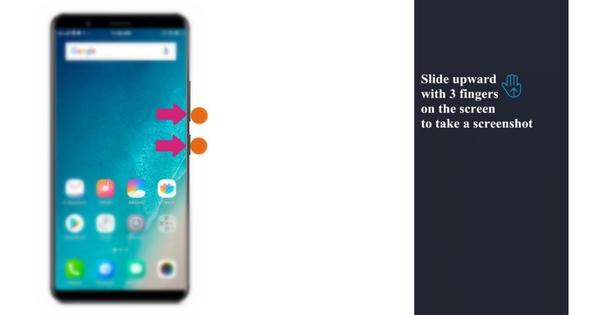
Here’s how you can take gesture-based screenshot on OnePlus phones:
Also Read: How to Hide Apps in Samsung, Vivo, OPPO, Realme and Xiaomi Android Mobile Phones?
How to Take Screenshot on Samsung Mobile Phones
Samsung is also one of the few brands that have made it easier to capture screenshots using a combination of hardware and software buttons. Here’s how you can take a screengrab on your Galaxy smartphone:
Samsung also allows you to take scrolling screenshot. Here’s how you can do it:
While Samsung does not allow all the Galaxy phones to take a screenshot via gestures, some select phones come with the palm swipe feature. This can be found under the “Motion and Gestures” settings.
How to Take Screenshot on Realme Mobile Phones
Realme also provides an option to take screenshots using hardware buttons and software-based features. Let’s take a closer look at different ways to taking screenshots on a Realme smartphone:
Here’s how you can take gesture-based screenshots on any Realme smartphone:
Realme also allows you to take a partial or scrolling screenshot, you can just enable “3-finger touch and hold” under the screenshot settings. Once this is enabled, you can touch and hold with 3 fingers and then release to view the partial screenshot. To take a scrolling screenshot, you can take a regular screenshot and the select scroll option.
How to Take Screenshot on Xiaomi and Redmi Mobile Phones
Xiaomi is undoubtedly India’s most popular smartphone brand and the MIUI skin on top of Android offers a bunch of customizations and multiple ways to capture a screenshot.
How to Take Screenshot on OPPO Mobile Phones
As you can see from the above screenshot, you can also take the screen in multiple ways like long-pressing the home, long-pressing the back button, and more.
Oppo smartphones can also capture scrolling screenshots and the steps for the same are similar to the Realme phones mentioned above.
How to Take Screenshot on Vivo Mobile Phones
How to Take Screenshot on Vivo Mobile Phones Using Gesture
Also Read: Android 12 Update Tracker: List of Samsung, OnePlus, Xiaomi Mi, Redmi, POCO, OPPO, Vivo, Realme Devices Eligible
These were the methods to take screenshots of different Android smartphones. While taking a regular screenshot and long screenshot are almost the same on all smartphones, things vary only when it comes to gestures.
Thanks for reading till the end of this article. For more such informative and exclusive tech content, like our Facebook page








