How to turn on incognito mode on your computer and phone to browse the web privately
Incognito mode - also known as "private browsing mode" - is a sneakier way to use the internet.
When you browse the internet with incognito mode on, you won't leave any trace on the device you're using. Your browser won't save your browsing or search engine history, and won't remember what sites you've logged into - or even what your username and password is.
It's great if you share your computer or phone with other people, since no one else will be able to see what you've done once you close the window.
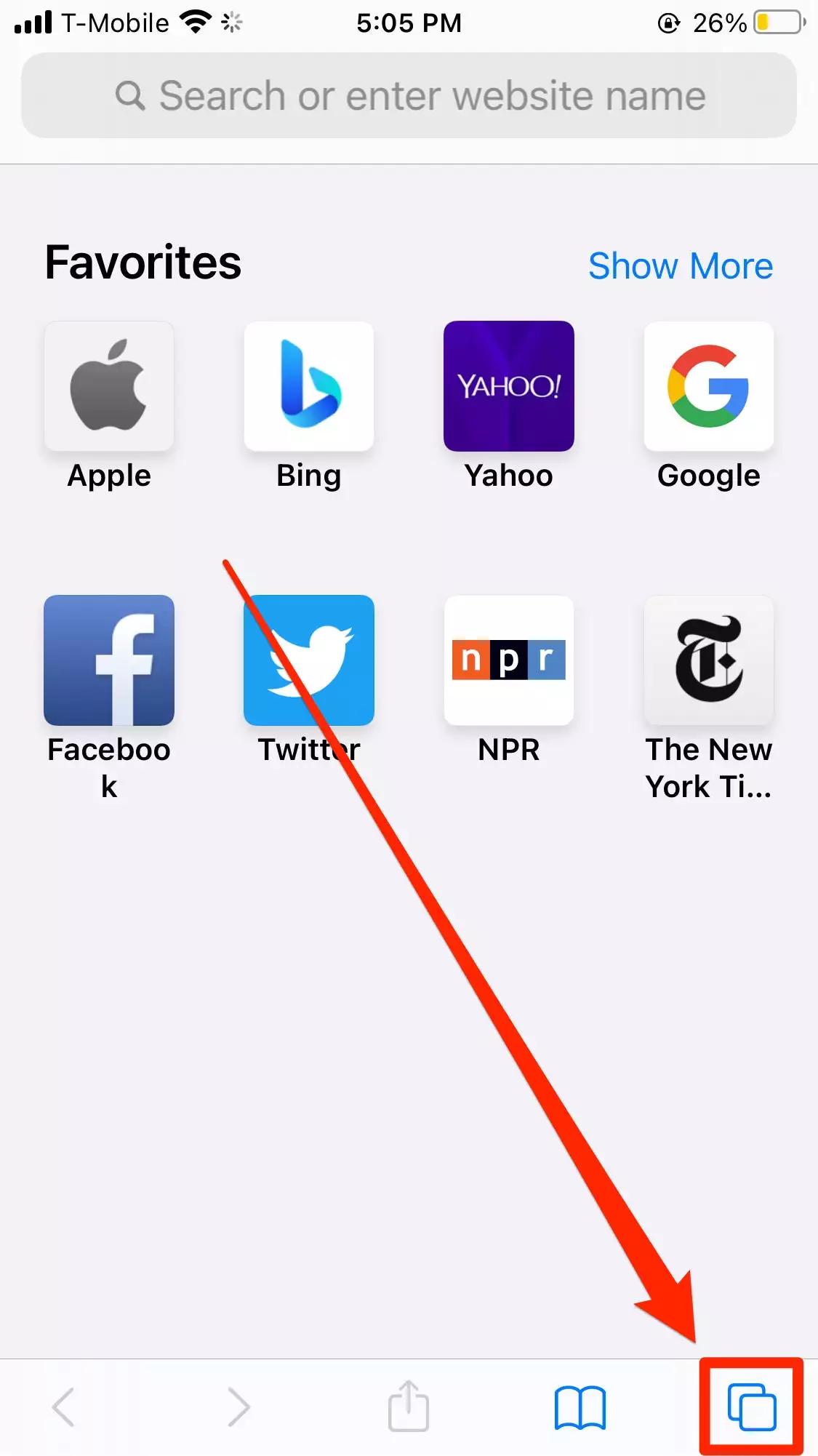
Important: Incognito mode keeps you safe locally, but your browsing history will still be visible to your internet provider, and websites you visit will know you're there. And if you're using a Wi-Fi network powered by your work, school, or a business, they can track it too.
Nonetheless, incognito mode is great for enforcing privacy on a busy or shared device. Here's how to turn on incognito mode on your computer or phone.
How to activate incognito mode or private browsing on your Mac or PC
Incognito mode is a feature in every major browser, although each browser tends to give it a different name. When you activate a private session, a new window will open - this is your incognito window.
When you're done, just close the window to exit incognito mode.
How to activate incognito mode or private browsing on your phone or tablet
The browser on your phone also comes with private browsing options. We'll explain how to activate it using the default browsers for iPhones, iPads, and Android devices.








