How your device can get high internet speed
Slow internet can be frustrating, especially when you have a deadline to beat.And the pain of losing a great opportunity because of slow data connection may haunt one for a long time.
A telecom engineer, Jide Mbaka, said slow internet problems are sometimes caused by natural conditions such as weather and general network outage. But in most cases, Mbaka said, the fault lies in the device. “It could be a simple setting, phone lagging, or just anything.’’
But if you experience a slow internet problem on your android phones; there are things you can do to give them high speeds, regardless of which telecom network you subscribe to.
Restart your devices
Writing in www.carlcare.com, Mbaka said when your internet slows the first thing to do is to restart your device.A quick restart can often fix problems on mobile devices, he said. And when you face a slow internet problem on your phone, it’s worth restarting it. Doing that cuts down all connections refreshes the system, and closes all running processes, according to him. Don’t know how to restart your phone? You can reboot most TECNO, Infinix, and itel phones just by long-pressing the power button for about 10 seconds.
If you’re connected to a Wi-Fi, mobile hotspot, broadband, modem, or any other internet devices, you should restart them as well. Luckily, that might be the only thing you need to solve the slow internet problem on your phone.
Cut down on background apps
Sometimes, we do many data-intensive and memory-hogging tasks simultaneously on our phones, but most of these apps may take up your bandwidth without informing you. Are you downloading an extensive file, syncing your latest shots on Google Photos, saving YouTube videos offline, and trying to play an online game at the same time? It might not work out well.
To ensure you don’t use up your bandwidth when you need it the most, try limiting the background apps using your mobile data. Also, if you’re sharing your mobile hotspot with other people, you may ask them to pause tasks that require heavy network usage in the meantime.
How to disable background data usage for apps on Android:
Open ‘Settings’ on your phone and tap the Search bar.
Type ‘Data usage’ into the search bar.
Select ‘App data usage’ from the result.
Scroll down to view apps sucking your data.
Tap an app you want to disable background data for, then tap the ‘Background data’ switch to disable it.
Do the same for other apps you want to block. But beware of blocking your work and social media apps to avoid missing important messages with no access to background data that will connect to the internet normally when you’re actively using them.
Check your network speed
Having a speedy or slow internet connection has to do with your network speed in most cases. Factors such as data plan, phone capacity, location, network provider – be it MTN, Glo, Airtel, or 9 Mobile – affects your connection speed in most cases. In that case, you need to check your internet speed to know what you really have.
To check your real-time internet speed, visit fast.com or speedtest.com on your browser (preferably Chrome) and hit the start button. You should see how fast your internet connection is by now. Getting slow download and upload speed from the result translates to what you get on your phone – whether you’re downloading or uploading a file.
Network speeds will vary based on your location and network provider. You can try checking your network speeds in various locations to see the perfect place for browsing in your area. Also, if the Glo network is sluggish in your area, for instance, you can try switching to MTN or Airtel to make a comparison and get the best network provider for you.
Review phone network settings
If you’re having a bad day because of slow download and upload speed on your phone, ensure you’re using the appropriate settings and that your phone is connected to the fastest network type before it cranks up your anger. Naturally, most TECNO, Infinix, and itel phones use 4G, 3G, and Edge network mode. And it is supported by Airtel, MTN, Glo, 9mobile, and other network providers in most cities in Nigeria. But you may experience poor network performance and bandwidth if you accidentally switch from 4G to 3G or Edge on your device.
So, the best thing to figure this out is to review your network settings and ensure you’re connected to 4G. Here’s how to do it on your TECNO, Infinix, or itel devices.
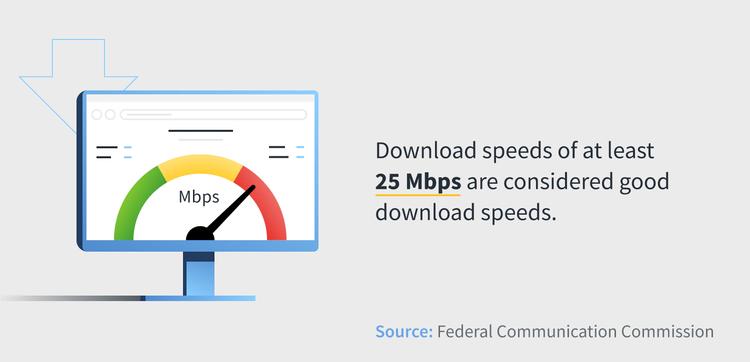
Launch ‘Settings’ on your phone.
Tap ‘SIM card and mobile network’. It may also appear as Network & internet on some devices.
Select the SIM card you’re using for mobile data.
From there, tap ‘Preferred network type’ and make sure you set it to the highest network type – 4G(auto) in most cases.
Clear browser cache
It sucks to have a slow internet connection while trying to access something on your school portal, for instance, but fixing it might be simple as clearing your browser cache. If a website seems to load for eternity on your browser, it might be because the browser cache is full. Perhaps it got corrupted or expired. In that case, all you need is to clear your browser cache by following the simple steps below. We’ll use Chrome as an example.
From your app drawer, long-press the ‘Chrome’ icon.
You’ll see a pop-up menu: click on ‘Application details’ to visit the settings page for Chrome.
From there, tap ‘Storage & cache’
Finally, tap Clear cache to erase the browser cache. You may now restart your phone and relaunch the browser to see if the connection speed improves.
Disable data saver
TECNO, Infinix, and itel devices come with a Data Saver feature to help you cut down on mobile data usage. If you have one of the recent TECNO or Infinix devices, you should also be familiar with another data-saving feature called WhatsApp mode. When enabled, it helps you pause data usage from other apps except for WhatsApp.
These features are advantageous if you don’t want to burn your mobile data in the background. But if you experience internet lagging and delayed messages/emails and notifications when they’re turned on, consider turning them off for a while to see if your connection speed improves.
The fastest way to disable Data Saver and WhatsApp Mode on TECNO and Infinix phones is via the quick settings panel. Swipe down twice from the top of your screen to open the quick settings panel.
Find and tap to disable Data Saver and do the same for WhatsApp Mode.
Use an ad blocker
Seen all those ads and pop-ups on your browser recently? They can suck up most of your resources: including your phone’s performance and mobile data. Not just that, ads make loading websites slow to some extent. So, to fix slow internet problems on your TECNO, Infinix, or itel device, consider using an ad blocker.
Perhaps the easiest way to block ads on Android is by using a private DNS. All it requires is your phone to be on Android 9 or later. If you meet the requirement, follow the steps below to set up private DNS on your Android phone.
Launch ‘Settings’ on your phone
Tap the search bar at the top of the screen and type DNS. You may need to wait for a few seconds to show the result
Select ‘Private DNS’ from the search result, then tap it again on the next window.
From there, tap ‘Private DNS provider hostname’ to insert a custom DNS address on your phone.
Finally, enter adguard.com as the provider hostname and tap ‘Save’.
That’s how to block ads with private DNS on Android 9 and above. We recommend you turn on and off Airplane mode after the process to make it more effective. Additionally, you can install an ad blocker app such as AdGuard, AdBlock Plus, and AdAway from the Play Store. If that doesn’t suit you, try Browsers with an inbuilt AdBlocker such as Brave, Opera, and others.
Sources: http://www.carlcare.com and http://www.techtarget.com








