Simple tricks to speed up your iPhone or Android and free up storage space
Think back to your first cellphone. Beyond making calls and playing Snake, there wasn’t much to do. Today, you carry a full-fledged computer everywhere you go.
Of course, now we're all on our phones more than ever. Hackers know that and pump out fake apps and clever scams in hopes of infecting your phone. Tap or click for a list of fake apps that mimic real ones. They’re super convincing.
New tech means a lot more storage space, too. I'd be surprised if much of yours isn't taken up with photos. You can't replace those precious pictures if your phone bites the dust unexpectedly. Tap or click for the best ways to get them off your phone and into safer storage.
If your storage is full or close to it, you can expect a marked slowdown. Here's how to remedy the problem:
Freeing up space on iPhone
If you have a newer iPhone, it comes with ample storage space. Still, you could eventually get that annoying message that you are approaching the limit – especially if you don’t pay for extra storage.
What’s eating up all your space? Certain apps may be to blame.
Security tip: 6 apps you need to delete from your smartphone now
The Messages app, for example, keeps copies of attachments like photos, videos, or content shared with you. If you have a long text thread or group chat full of memes and videos, that’s a lot of space gone.
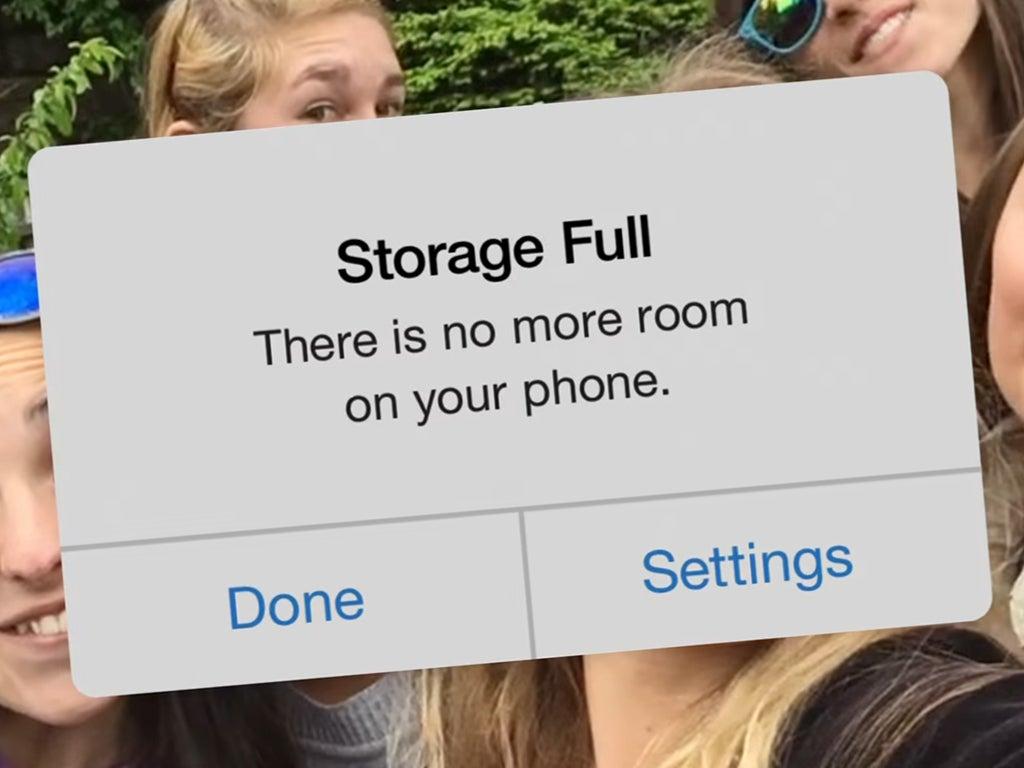
To see what is using the most storage space on your iOS device, tap Settings > General. Scroll down and tap on iPhone Storage. A bar will show you the content on your device that’s taking up space. You will also see a list of apps that take up space. The list will be displayed in descending order from most storage used to least.
One trick you might not know about is the simple act of deleting and reinstalling an app.
For example, the Facebook app stores tons of information. All you need to do to free up that space is deleting Facebook from your device. Then, reinstall it and sign into the app. It will look and function just like before, but all that clutter in the background will be gone. Voila!
• From there, tap on any images that you want to delete and hit the trash icon. You’ll be asked to confirm your selection by tapping Delete.
You can also clean up temporary app files, old screenshots, messaging service media and large files through Files. Here’s how:
• Open the Files app, then hit Clean at the bottom.
• Scroll through the options here to remove junk files, screenshots, downloads and more.
• Tap a category and you can delete individual files or select All items.
• Make your selection, then confirm to delete.
Use Google Photos? If you’re worried about storage space, go in and clean out the junk there, too. Tap or click for the steps you need to take.
Google Photos alternatives:Google Photos accounts now have 15GB limit
Learn about all the latest technology on the Kim Komando Show, the nation's largest weekend radio talk show. Kim takes calls and dispenses advice on today's digital lifestyle, from smartphones and tablets to online privacy and data hacks. For her daily tips, free newsletters and more, visit her website at Komando.com.
The views and opinions expressed in this column are the author’s and do not necessarily reflect those of USA TODAY.








