Here’s a guide to change your number in WhatsApp without losing chats
Meta owned messaging platform WhatsApp allows its users to change numbers without losing chats. Transferring chats to iOS or smartphones can be tricky, so changing phone numbers without losing chats is a simpler option, which is available in WhatsApp. This option is available both in iOS and Android.
If you are using the same phone with a new number, then with the ‘Change Number’ feature, your old WhatsApp chats will be available on your new number. If you are changing to a new phone and using the ‘Change Number’ option, initially you would have to back-up your account.
How to backup WhatsApp account:
Step 1: Go to WhatsApp
Step 2: Select More (3 vertical dots in the top right corner)
Step 3: Select Settings
Step 4: Select Chats
Step 5: Select Chat backup
Step 6: Click Backup, it will take sometime to backup.
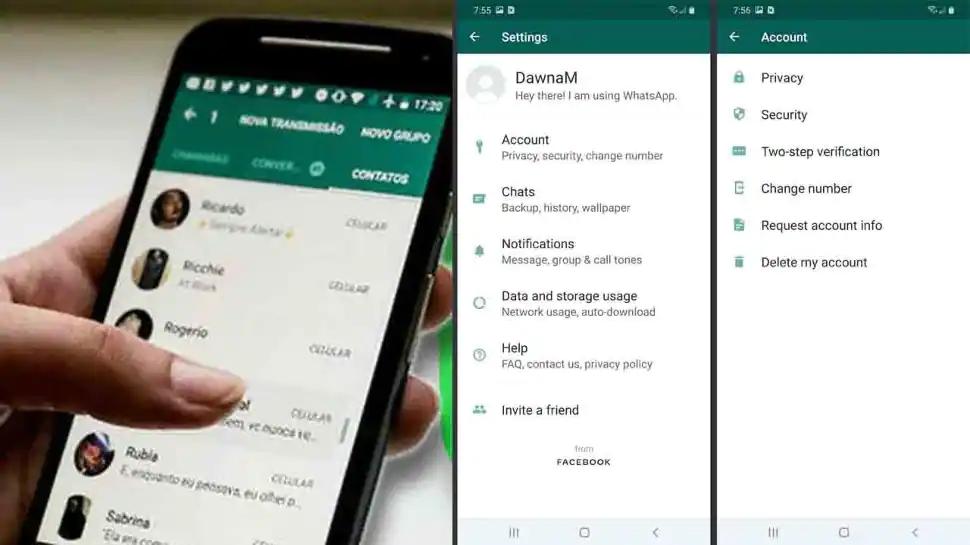
Here’s a guide to how to use Change Number feature in WhatsApp:
One should remember that the new number in which all the chats need to be changed should be in use. You will be receiving an OTP in the new number; therefore, SIM card should be activated.
Step 1: Open WhatsApp
Step 2: Click on 3 vertical dots on the top right corner
Step 3: Select settings
Step 4: Select Account
Step 5: Click Change Number option
Step 6: Read the information given and click Next
Step 7: Provide your old number and new number with country code
Step 8: Select notify contacts
Step 9: You can notify all contacts, contacts you have chats with or customise the contact list
Step 10: Tap Done
Step 11: Enter OTP (you might have received in the new number)
The groups will be automatically notified about the change in number. After using the change in number feature the account associated with the old number will be deleted.








