How to customise your iPhone home screen with shortcuts and widgets
(Pocket-lint) - Let's say a holiday is coming up - like, Halloween - and you want your iPhone to look all spooky and festive. To achieve that, did you know you can do more than change your wallpaper to a ghost or witch?
There was once a time when Apple wouldn't let its users customise the home screen. But the company is much more lenient these days. You can completely control the aesthetic of an iPhone by changing your home screen app icons to custom ones and by using widgets. If you want to get super spicy, you can even add a video clip of something to your lock screen. It's simple to do.
To get started, you need an iPhone, of course, and it needs to be running at least iOS 14 (though the latest version of iOS is always best).
Etsy: MagnifiqueStudioHow to make custom app icons and add them to your iPhone home screen
Get your thinking cap on - because this one requires some creativity.
Before getting started, trim the number of apps on your home screen. Too many apps can look cluttered. Plus, if you want to change the icon for every app on your home screen, it'll take less time if you only have a few. To remove an app, hold down on one, select "remove from home screen", and confirm. You aren't deleting it. Just swipe from right on your home screen to find it in the App Library, or you pull down on the home screen to search for it.
Apple has a support page with extra information and tips about how to neatly organise your home screen and make perfect use of the App Library.
Once you have a select few apps on your home screen, go find some photos on the internet or in your camera gallery that you want to turn into app icons. On Etsy, sellers offer thousands of themed icon packs you can buy and download online in a matter of seconds and for super cheap. There are also apps (like Color Widgets) and websites (like Flaticon) that offer free icons for you to download and use. Or, you can use a photo you took and have saved.
If you're going for an aesthetic, stick with a theme. Those of you going with Halloween, for instance, could try pics of bats, witches, etc, for icons.
Open Apple's Shortcuts app. It's a pre-installed app, so there's no need to download it.
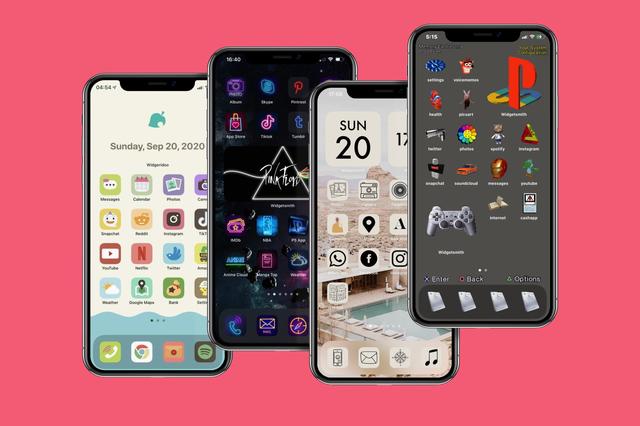
You're going to use Shortcuts to replace the app icons on your home screen with all the icons and photos you curated in step two above. You just create a shortcut for an app and then add it to your home screen. It will look like an app and work like one - but it'll have the custom icon and name you gave it.
In the Shortcuts app, follow these steps:
Now repeat all the steps above for every app you want to change on your home screen. Again, if you're going for an aesthetic, stick with a theme.
Note: With the Shortcuts app, you can get extra creative. You can make custom shortcuts or use Apple's starter shortcuts and save them as "apps" to your home screen - with their own icons, too! The idea is, with a quick tap on the app shortcut you've made, you can open a specific YouTube video or message your partner on Snapchat or launch Shazam. The possibilities are endless. You can really go overboard creating app shortcuts and icons for everything.
Apple has a support page with extra information and tips about how to use the Shortcuts app to maximise your iPhone experience.
Etsy: MagnifiqueStudioHow to make custom widgets and add them to your iPhone home screen
There are several apps in the Apple App Store you can use to create a widget and add it to your home screen. Widgetsmith and Color Widgets are both popular examples. With them, you can pin a small, medium, or large photo to your home screen. For instance, if it's Halloween, add a pumpkin photo.
For the purposes of this guide, we will tell you how to easily use Color Widgets because it has a better UI than Widgetsmith, in our opinion.
5 Reasons why the REDMAGIC 7 is a sublime gaming phone By Pocket-lint Promotion ·This is a gaming phone that's been designed from the ground up for the absolute best performance possible.
Note: There are caveats to widget customisation apps. For instance, many of them cost money to use after their free trial expires. They also add their name to the widget on your home screen and either don't allow you to remove the name or they make you pay extra to do so. Finally, the widgets themselves are often very limited. They can be a photo that opens to the widget customisation app, they can be a clock or calendar, and not much else.
Etsy: MidnightPopHow to make a video wallpaper and add it to your iPhone lock screen
You should probably also change your iPhone's home screen to finish the aesthetic makeover you're trying to achieve. Don't know how? Apple has a support page with more information, but here's the quick version: Go to Settings on your iPhone, tap Wallpaper, then select Choose New Wallpaper. Easy peasy.
Those of you who want to go a step further should also change your lock screen to something more on theme. You could even go all out and use a video wallpaper (or "Live Photo", as Apple calls them). These are GIF-like wallpapers that move when you press down on the screen. Neat, right?
Check out our guide to learn more: How to turn any video into a live wallpaper for your iPhone lock screen
Want more help?
Pocket-lint also has a roundup of some of the best iPhone wallpapers.








