How to Fix Battery Drain Issues on Your iPhone After Upgrading to iOS 15
Apple released iOS 15 a few days ago and the new build comes jampacked with a boatload of new nifty features. While the new features are a must for all iPhone users to enjoy, they might have impacted the battery life of your iPhone. Usually, initial iOS releases tend to carry a bevy of bugs that might drain the battery of your iPhone even when the device is resting idle. If you think your iPhone is consuming more battery or the battery drain is faster than usual after upgrading to iOS 15, then you can fix the issue with these nifty tips.
Use These Nifty Tips to Fix iPhone Battery Drain Issues After Updating to iOS 15
As mentioned earlier, the initial release of iOS carries bugs and Apple takes its sweet time to fix them. The following updates would rest in the beta phase for weeks before they are made available to the public. To fix battery drain issues on your compatible iPhone after upgrading to iOS 15, follow the tips below.
iPhone SE vs Galaxy A33 5G – Clash of the Mid Rangers
If you want to fix the battery drain issue after updating to iOS 15, you should consider disabling Background App Refresh. To do that, head over to Settings > General > Background App Refresh and then tap on Off.
5G consumes a lot of your iPhone's battery life and an easy way to switch from this is to switch to 5G Auto. 5G Auto will only use 5G when it will not reduce battery life significantly. You can change these options by navigating to Settings > Cellular >Callular Data Options > Voice and Data and choose 5G Auto or LTE. This will potentially fix the battery drain issue after updating to iOS 15 on your iPhone.
If the location services are turned on, your iPhone will consistently update the location of the iPhone, thereby consuming battery life. To fix it, go to Settings > Privacy > Location Services and then toggle it Off.
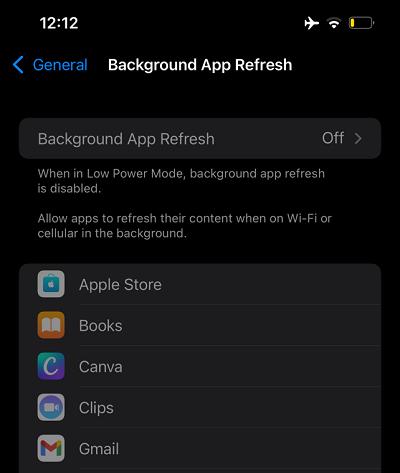
macOS Monterey 12.3 Update is Bricking Macs With a Replaced Logic Board
Apple's low power mode on the iPhone works best by itself. The system disables certain aspects of the device that work in the background while giving you the option to resume work normally. It can disable background refresh, automatic downloads, and other aspects. You can enable Low Power Mode from Settings > Battery > Low Power Mode and toggle it On.
The Reduce Motion aspect of iOS has always proved to be quite helpful in saving the battery life of your iPhone. The option basically turns off animations and allows less strain to be applied to the battery life. You can enable it from Settings > Accessibility > Motion and then turn on Reduce Motion.
Even though some users might naturally prefer a darker interface, it does help to fix the battery drain issue on iOS 15. This is due to the fact that the display will only light up pixels on the screen that are needed, the rest of them would remain off unless required. You can enable it from Settings > Display & Brightness and then selecting the Dark option.
If you are not using a certain app, it will simply take up space. It might have an impact on battery life in the backend. Moreover, you will save precious storage while you are at it. Do this by going to Settings > General > iPhone Storage and then deleting apps that you do not use.
Another tip to help fix the battery drain issue on your iPhone after updating to iOS 15 is to reset all settings. There is a possibility that the issue lies in the settings that you are not familiar with and hence, it would make sense to reset all of them. To do that, go to Settings > General > Transfer or Rest iPhone > Reset and then tap on Reset All Settings.
Force restarting your iPhone can clear errors and fix battery drain issues after updating to iOS 15. If you are unfamiliar: press and release the Volume Up button, press and release the Volume Down button, press and hold the Power/Side button until the Apple logo appears on the screen.
If nothing else works and the battery drain issue is persistent, you can hard reset your device to clear any potential errors that might be persistent due to a corrupt file. Once you reset your iPhone, all of your data and settings will be deleted and your device will be as good as new. However, be sure to create a backup of your data before you proceed with this step. Head over to Settings > General > Transfer or Reset iPhone > Erase All Content and Settings to do it.
This is all there is to it folks. These tips will fix the battery drain issue on your iPhone after updating to iOS 15. If you think the issue is still present, we would advise you to visit your nearest Apple Store and get the issue fixed.
You might also want to check out:
This is all there is to it, folks. Are you having battery life issues after updating to iOS 15? Let us know in the comments if the tips helped you out.








