How to set up Face ID with a Mask on an iPhone with iOS 15.4
Apple launched Face ID with a Mask as part of the new iOS 15.4 update on March 14. Here’s how to use Face ID to unlock your phone even when wearing a face covering.
iOS 15.4 gets around the hassle for Covid-conscious iPhone owners, who’ve struggled to use Face ID when wearing a Face covering at the grocery store or in any public spaces. Not only has unlocking the phone become more convoluted, Face ID also certifies Apple Pay payments and App Store downloads.
Because sensors couldn’t see your entire face, the iPhone issued a passcode prompt to authenticate your identity. Not the end of the world, but an inconvenience nonetheless. While Apple Watch owners have enjoyed a workaround for a good while, the rest of us have been out of luck.
Now iOS 15.4 is here with an option to set up Face ID with a Mask. Apple has been working on software that focuses around the eye area and doesn’t need to see the entire face. The current option remains the default setting and you’ll need to manually enable Face ID with a Mask within the iPhone’s settings.
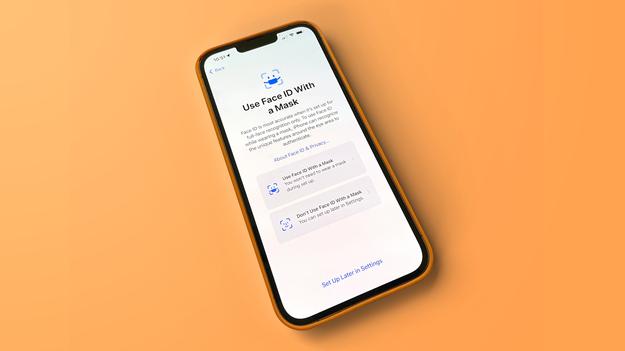
Here’s how to set up Face ID with a Mask on an iPhone, including how to add glasses.
What you’ll need
Unfortunately the new option is limited to the iPhone 12 and iPhone 13 handsets. Anything older isn’t compatible
What we used
We set up Face ID with a Mask on an iPhone 12 Pro Max running iOS 15.4
The short version
FAQs
Is Face ID with a Mask as safe?Apple says “Face ID is most accurate when it is set up for full-face recognition only. However, Apple does not say it is less safe. Apple says it has trained the tech to “recognise the unique features around the eye area.”
Is Face ID with a Mask as easy to use?Almost. Because it relies on recognising the areas around the eye, you’ll need to be looking at your phone. That wasn’t necessarily the case with standard Face ID.
Why doesn’t my iPhone X or iPhone 11 work?Apple hasn’t said why the feature only works with iPhone 12 and iPhone 13. It may be because the feature requires the newer Face ID hardware within the two newer generations








