How To: The Ultimate Guide to Using Safari Extensions on Your iPhone for High-Octane Web Browsing
Content Blockers vs. Regular Extensions
Content blockers have been around for iPhone and iPad since iOS 9, and if it wasn't obvious, you use them to block certain content from appearing on webpages in Safari. They're great for hiding unwanted elements and resources from loading on a page, and the result can even make your browsing speedier overall.
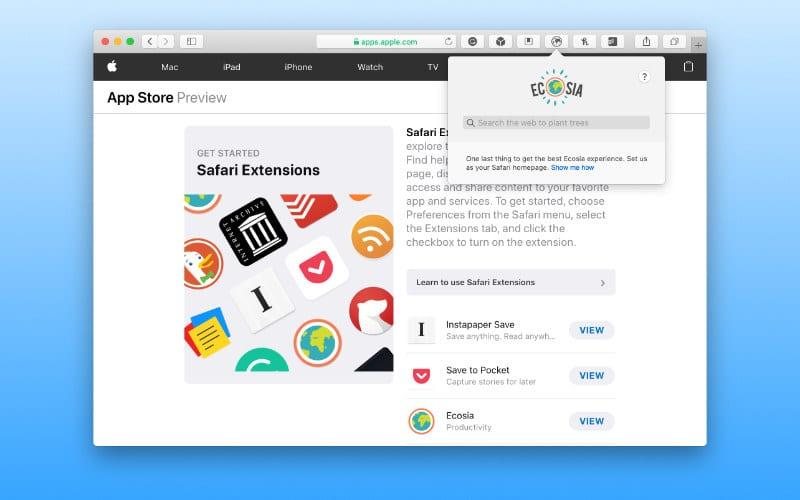
These types of web extensions can declutter the screen of social networking buttons, comments, navbars, sidebars, and other elements, but it's most helpful in identifying and blocking advertisements and analytics. Best of all, they cannot report any data back to their parent apps, so the developers of content blockers won't see what it blocks.
In iOS 15 and iPadOS 15, content blockers are now a part of Safari Extensions, along with regular web extensions. Standard extensions can change the appearance of a webpage, but they're more customizable, giving you more control over how Safari works. They can also change web content behavior, add buttons to perform actions without leaving Safari, and more.
For example, some functionality that web extensions can add to Safari includes activating cashback deals, finding coupon codes for products, checking your grammar and spelling, forcing a website to use a dark theme, switching search engines, opening up links in specific apps, and automatically redirecting AMP pages from a Google search.








