New iOS 15.4 Privacy and Security Features You Should Be Using on Your iPhone Right Now
Apple's latest mobile operating system -- iOS 15.4 -- is now available to the general public for download. This fourth update to iOS 15 brings several new and beefed up privacy and security features to the iPhone, including several upgrades to the iCloud keychain, anti-stalking AirTag notifications and more.
Let's take a look at some of the new privacy and security features and settings that come with iOS 15.4.
New AirTag anti-stalking notifications in iOS
There's a risk that AirTags could be misused by thieves and stalkers to track down unsuspecting victims. In the last few months, Apple has released several new updates to iOS to help prevent AirTags from being used to stalk people, and that continues with the release of iOS 15.4.
When setting up an AirTag with iOS 15.4, you'll now receive a notification that your AirTag is linked to your Apple ID, essentially warning you that if you attempt to use it to stalk someone, the AirTag can be linked back to you. The notification also states that using the AirTag to track someone in this manner is considered a crime.
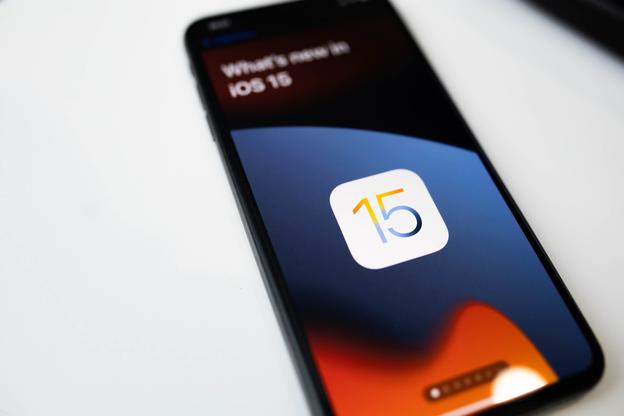
You can add notes to your saved passwords
Is there something important that you need to jot down in regards to your credentials? With iOS 15.4, you can now add a note to usernames, emails, and passwords you save in your iCloud Keychain. To access this, open the Settings application and do the following:
1. Go into Passwords and authenticate yourself.
2. New, tap an account you want to leave a note for.
3. Finally, hit Add Notes and type in your note.
Once you're finished, tap Done in the top right and you'll then have a saved note for those credentials.
Safari won't save passwords without a username anymore
If you've ever had trouble finding a password for a website that you know you saved via iCloud, it might because iOS saved that same password without a username. Without a username, the password won't appear in your keyboard when you access that website, but iOS 15.4 is aiming to fix that issue.
Now, when you attempt to save a password without a username in Safari, you'll receive a pop up that will ask for one. The notification says "To save this password, enter the username for your [website] account," and you'll see a text field that you can use to enter the username or email.
You can hide those password security recommendations
It's good practice to never repeat a password across accounts, and Apple is adamant about that, which is why when you go to Settings > Passwords, you might see security recommendations for your compromised, easily guessed or reused passwords.
The alerts are a good thing, but if you don't want to be reminded every time you go into your Passwords settings, you can hide them: Go into an account and then tap the X icon in the top-right corner of the alert. In the pop-up that appears, tap Hide to get rid of the security recommendation. If at any time you want to see the security recommendation again, go to Hidden Security Recommendations in your Passwords settings.








