PSA: Universal Control and Sidecar Can Be Used At the Same Time in macOS 12.3
Before macOS 12.3 and iPadOS 15.4 were released to the public, many beta testers who tried Universal Control were unable to get it working if they were already using an iPad in Sidecar mode, but it turns out that in the final release you can actually enable both Universal Control and Sidecar simultaneously on different devices, provided your setup allows for this.
In the final version of macOS 12.3, the "Add Display" options in the Displays preference pane distinguishes between devices available to connect via Universal Control and devices available to be used as extended displays, including iPads via Sidecar.
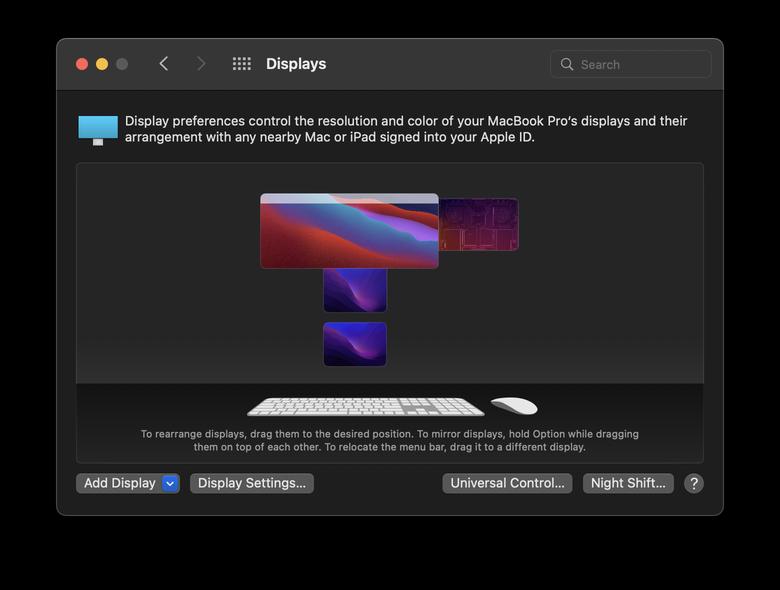
This means that you can now, for example, connect your Mac to one iPad via Sidecar for some extra macOS screen space, and on the other side of your Mac you could control a second iPad or Mac using your main Mac's keyboard and trackpad.
Differences Between Universal Control and Sidecar
For those unfamiliar with the two modes and the differences between them, here's a quick recap. With Universal Control, if you have a Mac and an iPad next to each other, or even multiple Macs and iPads, you can use the keyboard and cursor on one device across all of them. So, for example, if you have a MacBook Pro and an iPad on your desk, the MacBook Pro's trackpad can be used over on the iPad just by swiping across, and the Mac's keyboard will become the iPad's input device. The same is also true of the iPad if you have a keyboard attached to it.
Sidecar works differently. Announced in 2019 as part of macOS Catalina, Sidecar is designed to let you use an iPad as a secondary display for your Mac. Up to one iPad can be used to either mirror the content on your Mac's display or turn it into a secondary display for extra screen real estate in macOS.
To be clear, Universal Control lets you use your Mac's keyboard and trackpad to navigate your iPad, but it functions over two different operating systems – macOS and iPadOS. Unlike Sidecar, it does not extend your Mac's display to the iPad, it simply allows the keyboard and mouse/trackpad of one device to be used to control one or more other devices. If you want your Mac's content displayed on a nearby iPad, you'll need to use Sidecar, but you cannot control the same device with Universal Control.With all that said, however, provided you have enough iPads and Macs, it turns out that you can in fact use Sidecar and Universal Control at the same time and enjoy the best of both worlds. Note that Universal Control is still technically in beta, so some setups may throw up lingering bugs.
For more information on how to set up an iPad in Sidecar while also controlling additional Macs and/or iPads using Universal Control, be sure to check out our dedicated how-to article.








